Monitoring patch installations
This page describes how you can monitor and troubleshoot patch deployments.
How to analyze the patching status of your device fleet
There are two important views in Miradore for monitoring patch deployments.
Security patch status by asset view shows you the patching status of different devices, whereas Security patching status by patch shows the deployment status of patches throughout your device fleet.
Notice that there is this "Disable patching until" column in the Assets by name view, which shows if administrator has temporarily disabled the patching of certain device.
How to analyze patching status of one device
You can also inspect the patching status of an individual asset by checking "Asset configuration item > Inventory report tab > Security > Security patch status".
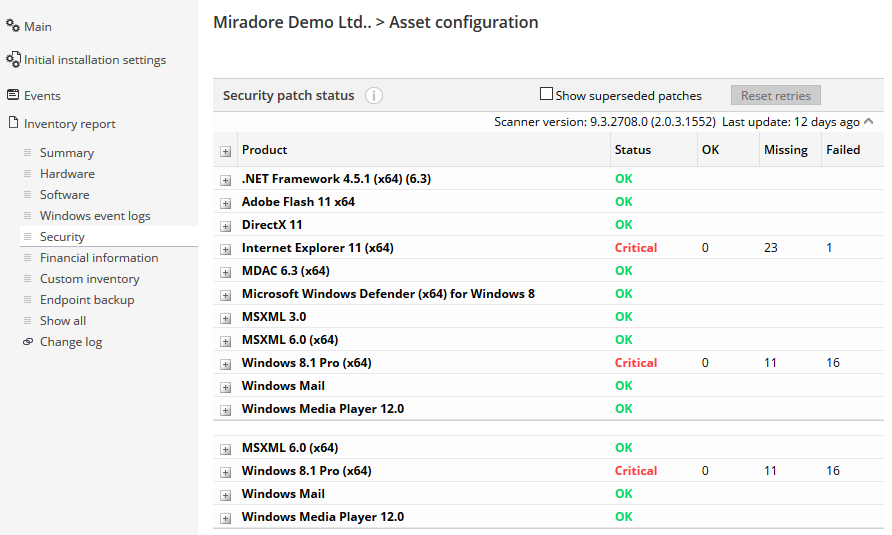
Why patch installation fails?
If you notice from the above mentioned reports that a patch installation has failed, you can expand the Product column on the asset page and click on the "Failed" text so see the error code explaining the installation failure.
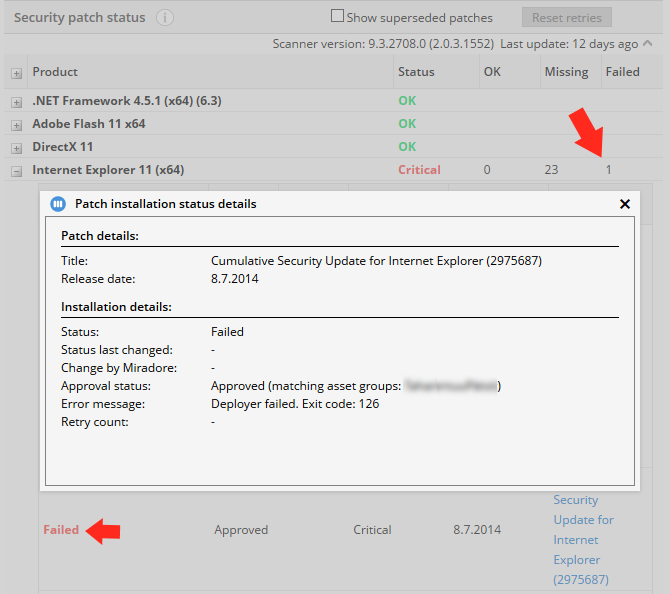
Logs and tips for troubleshooting
-
Make sure that Miradore patch manager component is active in "Administration > System settings > Connectors > Connectors".
-
Also make sure that Patch manager component's network requirements have been considered in your firewall settings.
-
If there are problems with updating the list of patches, or with the downloading of patch data, you should navigate to "Administration > System settings > Connectors" and check the log of Patch manager for errors.
-
The problem might also be in the running interval of the built-in scheduled task for patch management, or in the patch maintenance window configurations. For more information about these, please refer to Configuring patch scan and deployment and Configuring a patch maintenance window for assets.
-
If the patch inventory data is missing from the "Asset configuration item > Inventory report tab > Security > Security patch status", check also the settings of the built-in scheduled task profiles at "Administration > System settings > Clients > General > Built-in scheduled tasks > Windows > Patch scan and install"
-
If the security patch inventory is missing from asset configuration item, or if there are problems at running the patch scan or install at the managed asset, check Patcher log from "...Program files\Miradore\Client\Tasks\Inv\PatchInv\Patcher.log" from the managed computer(s).
Related process
See also