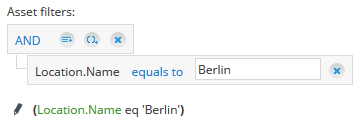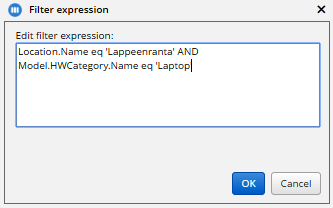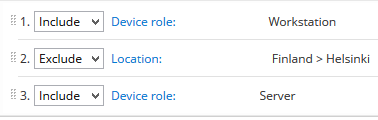Asset group item attributes
Main: General
|
Attribute name |
Description |
|
Name |
Name of the Asset group. This name will be displayed in scope controls throughout Miradore, and also in the popup which is used to approve patch installations for asset groups in Security patches view and Security patch status view. |
|
Status |
This field describes the type and status of the asset group. Status of custom asset groups can be changed through the "Tasks > Change status > Activate / deactivate" menu in the page tool bar. Status descriptions: System = This group is a default asset group in Miradore, and it cannot be modified or removed. Created = Newly generated Asset group items are set to this status. Asset groups in this status cannot be utilized in device management processes. Active = Active asset groups are fully functional. |
|
Parent |
With the Parent field, it is possible to set this Asset group as a subgroup for some other Asset group. Use the group selector to select the parent group. |
|
Description |
Enter a descriptive name for the asset group. |
Main: Group settings and members
|
Attribute name |
Description |
|
Group type |
Asset group can be either static or dynamic.
Notice: Asset group members will not be erased if the group type is changed from dynamic to static. Instead, the group members will remain, and administrators and editors can manually assign new assets to the group and remove the existing members from the asset group. |
|
Asset filter(s) |
Asset filters determine which asset configuration items should be included in or excluded from the group. Notice that asset filters define the direct members of the asset group. In addition, asset group can be a parent for other asset groups and thus have indirect member assets via the child groups. If asset group type = dynamic, you must define at least one filter for including asset configuration items to the asset group. This is necessary, because by default, new dynamic asset groups are empty. You may also use "Exclude" filters to block assets from the asset group. However, exclude filters only affect to the include rules which have lower priority than what is their own priority (smaller order number = higher priority. Therefore, you may need to change the priority order of rules by moving exclude rules on top of the include rules. A good rule of thumb is that exclude filter only has an impact to the include rules which are under it in the list. Asset group members get automatically updated based on the filters with an interval of 24 hours by the "Update dynamic asset groups" system task, but you can also update the group assets immediately by running the "Update dynamic asset group members" task from the Asset group item form's Tasks menu. Add new asset filters by clicking the round button with down-arrow Examples: Here are some examples that demonstrate how the AND & OR operators work in the filters: This filter means that asset will be included to the group if it's device role is "Test device" or "Workstation" and it's Location is "Finland > Helsinki". Notice that you may select multiple values for each attribute by holding Ctrl-key in the popup window.
This filter means that asset will be included in to the group if it's hardware category is Laptop or if it has been assigned to "Sales" organisation. The asset doesn't have to satisfy both conditions. Next example describes the use of exclude filters: This filter means that all assets whose device role is "Workstation" will be included in the asset group. In addition, all assets whose device role is "Server" will be also included in the group, except those which have been assigned to location "Helsinki". |
Main: Patch management settings
|
Attribute name |
Description |
|
Maintenance window |
This field can be used to assign patch maintenance window(s) to the asset group's member assets. You can see the schedule of the selected maintenance window by hovering over the selected maintenance window in the field. Maintenance windows presented with strikethrough formatting are disabled in Miradore. Disabled maintenance windows don't have any effect on patch management processes. Notice that you can also assign maintenance windows to single devices by using the maintenance window setting at the asset configuration item page. At the asset configuration item page, you can also block maintenance window inheritance from asset groups. The maintenance windows are used in security patch management process to define time slots (schedules) when Miradore clients can perform security patch installations at the managed computers without negatively affecting to the productivity of device users. Maintenance windows can be managed in "Administration > Feature settings > Patch management > Maintenance windows view". |
|
Block maintenance window inheritance |
This check box defines whether the asset group inherits maintenance window settings from parent asset group(s). Deny inheritance by ticking the check box. See Inheritance of patch management settings for more information. This field also shows the inherited maintenance window(s). |
|
Reboot options |
This settings defines what happens at the member assets of this asset group when Miradore client installs a security patch that requires a computer restart. Notice that you can override the asset group's setting by configuring asset specific reboot options on the asset configuration item page.
At the bottom of the field, it is also displayed what reboot option is currently effective for this specific asset group. |
Main: Additional information
|
Attribute name |
Description |
|
Attachments |
You may attach files into this field. About attaching files. This field is optional. |
|
Comments |
You may add comments related to this item here. This field is optional. |
 . Then define desired conditions using the Include/Exclude filters and asset attributes. Notice that you can add multiple asset attributes to a single filter by clicking "Edit..." from the right-most end of the row.
. Then define desired conditions using the Include/Exclude filters and asset attributes. Notice that you can add multiple asset attributes to a single filter by clicking "Edit..." from the right-most end of the row.