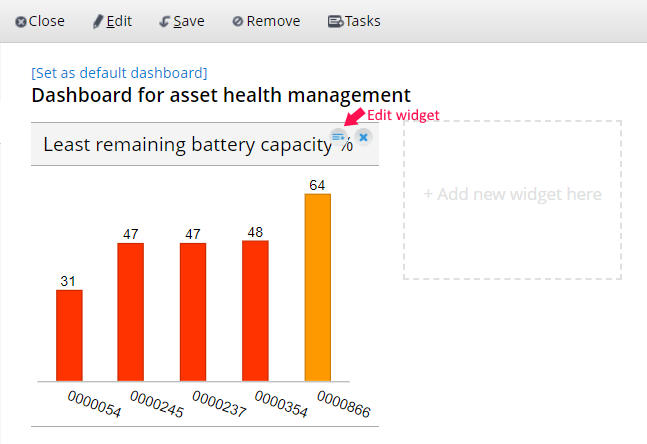Editing custom dashboards and widgets
Custom dashboards are tools to easily monitor your Miradore Management Suite environment. You can make the monitoring more efficient by modifying the dashboards and widgets according to your needs. In order to edit the custom dashboards and widgets you need to have the administrator's user rights in Miradore Management Suite.
Editing a dashboard
Access to the dashboards from Administration > Dashboards, where you can find the list of dashboards existing in your environment. Choose the dashboard you want to edit by clicking the title of it on the list. Enter into Edit mode on the dashboard and start modifying it.
Add new widgets. There are several ways to add new widgets to your dashboard; you can create those by yourself, copy widgets from another dashboards or use the preconfigured widgets of the widget gallery. If you want to get new widgets on to your dashboard, please see articles:
Add widget from the widget gallery
Add widget from another dashboard
Creating dashboards to display historical data
Organize the dashboard. You might want to rearrange the widgets on the dashboard in order to get the full benefit of the tool. You can organize the widgets on the dashboard by dragging the widget from the middle of it and dropping it to a new place. When you are dragging the widget on the dashboard you can see the blue marks which help you to place the widget.
Editing a widget
Sometimes you might want to edit the existing widgets on a custom dashboard. When you start to modify the widgets, make sure that the dashboard is on the Edit mode.
Modify the title of the widget. You can change the title of the widget straight from the dashboard. Click the title of the widget and replace the existing one by typing the new title to the textbox.
Edit the layout of the widget. If there is a need to modify the layout of a widget on a dashboard, for example you have copied one from another dashboard, you can do it with the widget wizard. When dashboard is on Edit mode, click the Edit icon on the right corner of the widget to open the widget wizard.
Please see more information about the widget wizard from the article Creating a new widget. Notice that the modifications of the widget concern only the dashboard which you are editing at the time.
Related to
See also
Add widget from the widget gallery