Adding widget from another dashboard
Existing widgets can be reused between dashboards which saves user from recreating the same widgets again.
How to copy widgets from another dashboards
Enter into the Edit mode, click on the + Add new widget here area and choose Add widget from another dashboard to copy an existing widget from another dashboard.
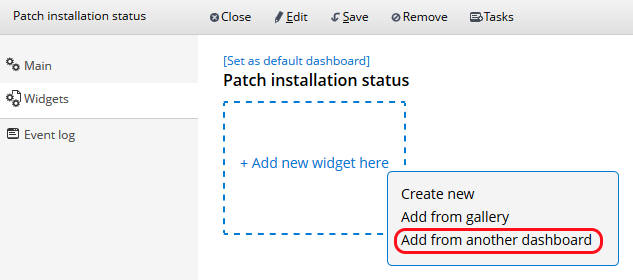
Use the Select dashboard drop-down menu to select the dashboard where you want to copy the widget from.
After that, you will see all widgets of the dashboard on the right-hand side.
Use the blue Add widget button to copy the widget to the dashboard that you are editing.
When all the widgets are added, press Done to finalize the action.
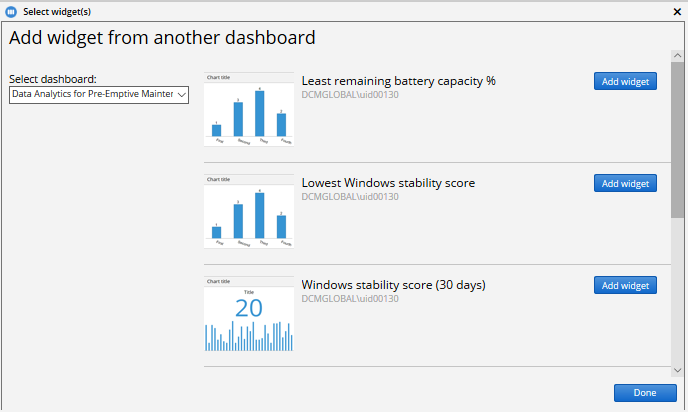
Notice! You can add several widgets, also widgets from several dashboards, at the same time.
After adding widget to the dashboard, you can customize it with the dashboard widget wizard. For more information, please see Creating new widgets.
If you are a managed service provider, hosting multiple instances of Miradore Management Suite, you might also be interested to reuse dashboard widgets between different instances of Miradore Management Suite. You can do so, by first exporting and importing dashboards between the Miradore Management Suite instances, after which you'll be able to copy the dashboard widgets as described above.
Related to
See also