Adding widget from the widget gallery
About widget gallery
Widget gallery is a library of ready designed widgets helping users to create new dashboards for reporting. All widgets in the gallery are created by Miradore. The widget gallery will be developed further based on customer feedback and usage statistics that are being collected to improve the user experience of the widget gallery. More information about widget gallery updates can be found from the document Updates to the widget gallery.
How to use the widget gallery
Enter into the Edit mode, click on the + Add new widget here area, and choose Add from gallery to add a widget from the gallery to the dashboard.
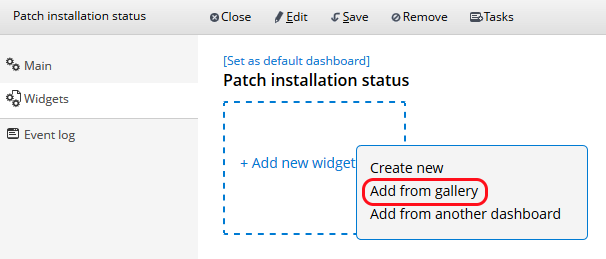
You can browse the widgets by the category using the provided links on the left, or you can search widgets with the search box. Each widget has a name and a description given by Miradore which will be compared to your search string when you do the search.
When you find a suitable widget, you can add it to the dashboard by clicking the blue Add widget button on the right-hand side of the popup. You can add more than one widget at the same time. When all the widgets are added, press Done to finalize the action.
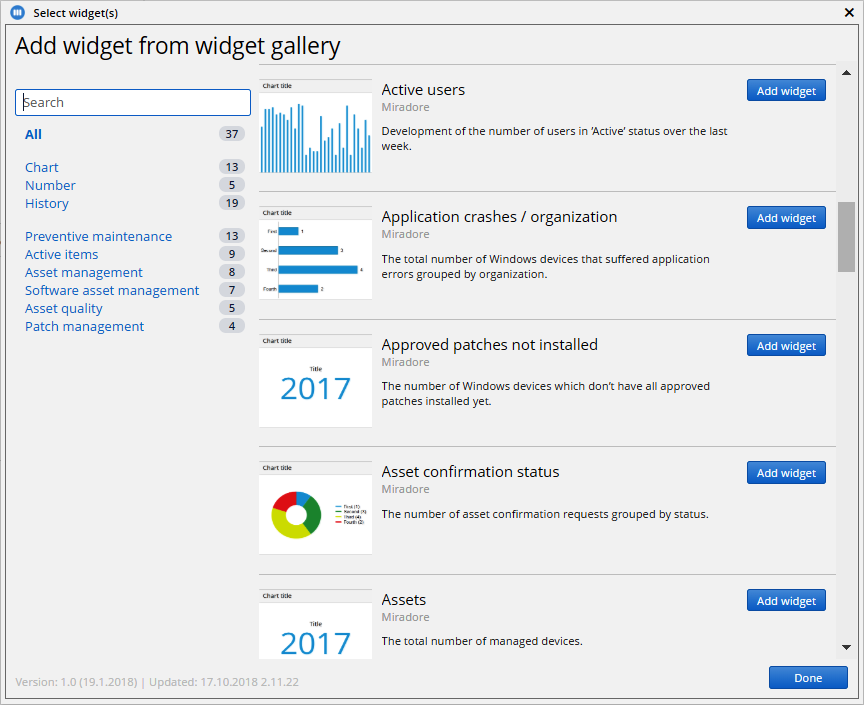
After adding a widget from the gallery, you can customize it with the dashboard widget wizard. For more information, please see the article Creating a new widget.
Sometimes there might be a widget which is not selectable because your current version of Miradore Management Suite doesn't support the widget. To unlock the widget, update your Miradore Management Suite instance to a newer version.
Related to
See also