Package distribution follow-up
Package installation follow-up can be done from
Asset item page. Open the Asset item page and select Events > Distribution status tab. You can refresh the distribution status table by pressing the 'Refresh' icon in the toolbar. You can interrupt and resume package installation using the "Pause waiting distributions" and "Resume paused distributions" tasks through the view's "Tasks" menu.
Installations view. Select Operations > Software management > Installations status > Initial installations or Package distributions for follow-up.
Notice that unlike Windows client, Linux and OS X clients, don't report installation status during the installation.
Deployment status report on the asset configuration item page
Item |
Description |
Ended |
Date and time when the package distribution ended. |
Installation point |
The name of the installation point used during installation. |
Installation type |
Installation method used:
|
Package |
The name of the package distributed. |
Reboot |
Device restarted after installation of package [X] |
Sender |
The user who distributed the package. |
Started |
Date and time when the package distribution started. |
Status |
In progress. Installation is currently in progress. Completed. All package actions run successfully Expired. The asset was not reachable during the package installation lifetime. Failed. A package action failed and the package installation was aborted. You can click the Failed link to get a more detailed description of the problem. This may help troubleshooting the problem. |
Detailed package distribution status
For more detailed information click the status message of the package (In progress, Completed, ...) on the package distribution status report, and you'll get a detailed status popup:
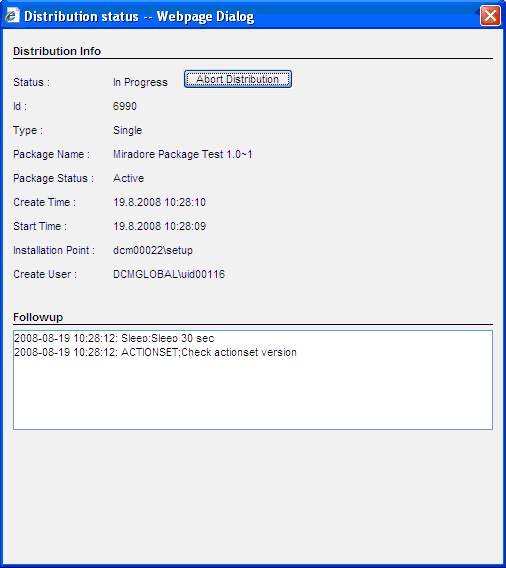
This popup is automatically refreshed every five seconds. If the target device has Miradore client 2.0.0 or above, the Follow-up section in the dialog shows the action that is currently under progress.
From this popup, you can also:
Cancel pending installations
Abort running installations
Open related group distribution document
See also