Package editor
Package editor is a tool for building packages into Miradore. Package items are used in Miradore installations management. Basically a package is a collection of automated actions which Miradore client executes to perform administrative tasks on target computer or device. These tasks may be for example installing, modifying, uninstalling software or configuring target device's operating system or files. Packages can be created and viewed using the Packages view.
See How to use package editor to learn more.
Notice! If a package is imported into Miradore version 2.9.0 from any older version of Miradore, the package must be saved after import. Otherwise, the package may not function correctly.
See also the picture about the package editor user interface below.
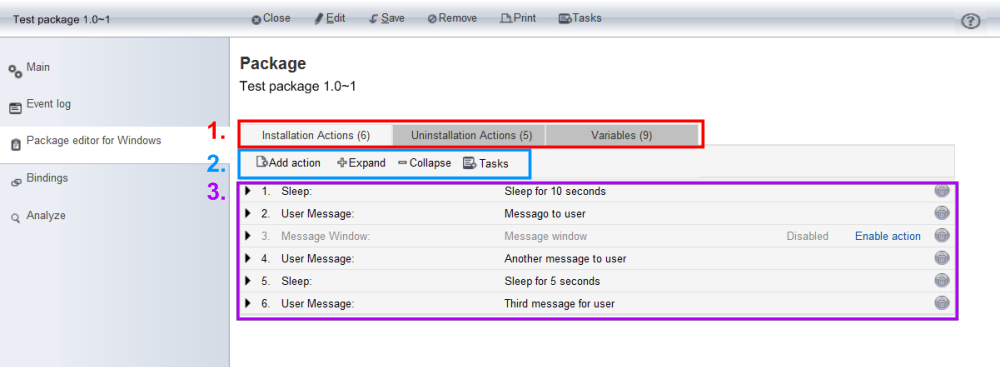
The red rectangular outlines the tabs of package editor. Installation actions and Uninstallation actions tabs display the actions added into the particular package. In addition, Variables tab show the variables that are available to be used with the package actions.
The blue rectangular outlines the task buttons of the package editor. Use these buttons and the Tasks menu to add, modify, rearrange. and remove package actions.
The violet rectangular outlines the package actions that have been added into the package. Use the black triangle to view the action parameters. Notice that you can rearrange the package actions simply using the drag-and-drop method.
In the following tables, the user interface of package editor is explained more specifically
Form content
Tab name |
Description |
Install actions |
This tab lists all actions that are considered as installation actions. |
Uninstall actions |
This tab lists all actions that are considered as uninstallation actions. |
Variables |
Variables tab lists all variables that can be used with the package actions. For more information: |
Form tools
Task |
Description |
Add action |
Adds a new action into the package. |
Add variable (only visible in Variables tab) |
Add variable task adds a new package variable into the package. The package variables are only able to be used in the package where they were originally created. |
Disable action(s) |
Disable action task disables/deactivates selected action(s). Note! Disabled actions are not included into package. |
Enable action(s) |
Enable action task enables/activates selected action(s). |
Remove action(s) |
Remove action task removes selected action from the package. |
Select all |
Select all task selects all actions from the tab. |
Deselect all |
Deselect all task deselects all actions from the tab. |
Expand all |
Expand all task shows detailed information from every action. |
Collapse all |
Collapse all task hides detailed information from every action. |
Copy action(s) |
Copy action(s) task copies an action. |
Paste action(s) |
Paste action(s) task pastes copied action. |
Change order... |
Change order task is used to change the running order of actions. Note! It is possible to simply drag and drop the actions inside the tab, to change the running order of them. |
Note! Actions can only be modified in Edit mode. So, if task buttons are inactive, press Edit button from the package item form's toolbar.
Related processes
Additional information
Running a package in specific context
How to use the package editor?