Automatic allocation of licenses
The amount of manual license allocation work can be greatly reduced by using the automatic allocation of software licenses. The automatic allocation of licenses can be performed either utilizing the results of inventory scans that are done to assets, or during the package distribution process. Both ways are explained later on this page.
Automatic allocation of licenses based on inventory scan
Miradore runs regularly an inventory scan for all managed assets when the assets are scanned for installed/removed programs. During the inventory scan Miradore detects if any new software has been installed into the assets or if some software is removed from the assets. Naturally, these changes affect to demand of licenses on the specific assets. On the other hand, software licenses are assembled into license pools that also specify the software, which the license pool grants to use. Using that information it is possible to automatize the allocation and removal of licenses and so improve the license compliance.
To configure automatic allocation of a license pool, open the license pool item and see the "License allocations" table on the form (Picture 1). The table contains settings that may also comply to the manual allocation of licenses, like Minimum allocation time, for example.
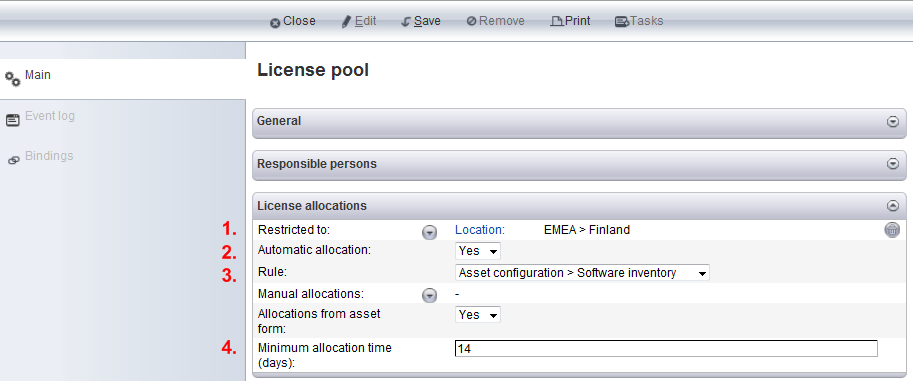
Picture 1: Settings for license allocations
Restrictions are used to set constraints for the allowed use of the license pool. In the picture above, use of the license is restricted to location "Emea > Finland".
Automatic allocation (Yes/No): If Yes is selected, the licenses are allocated automatically based on the defined rules and restrictions.
Rule: This field is displayed when automatic allocation is enabled. All rules are presented with their descriptions on license pool item attributes page.
Minimum allocation time: The time between two allocations of the same license. The time starts to run on the moment of allocation which means (according to the picture above) that the license is able to be reallocated after 14 days has passed.
Automatic allocation of licenses during package distribution
Software licenses are always automatically allocated to assets during a package installation if the software inside a package requires a license. However, there may come a situation when no licenses are left to be allocated. What happens then, depends on the License information settings that are made for the managed software, which is included into the package (Picture 2).
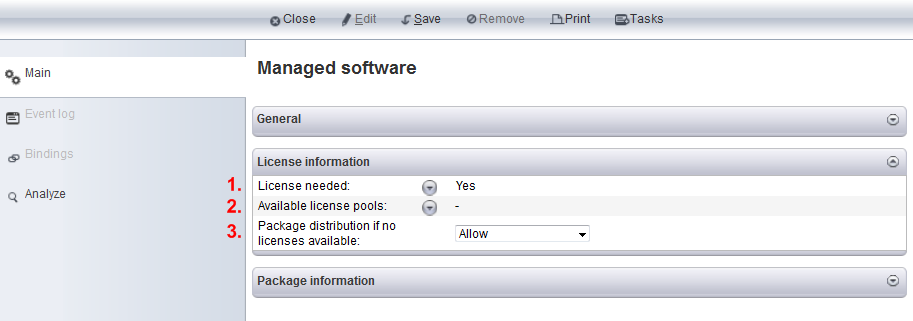
Picture 2: License information settings of managed software.
License needed: Determines if the managed software requires a license or not.
Available license pools: Here you can add all those license pools that grants to use this software. There may be multiple license pools.
Package distribution if no licenses available: This selection determines what happens if no licenses are available when the package distribution is being started.
Allow: Allows the package distribution and software installation without a license.
Allow with message: Allows the package distribution with warning message about lack of license.
Deny with message: Denies the package distribution due to the lack of license. This message is also shown to device's end-user if he attempts to install a software through Self service portal and there is no licenses left. In the message, the user is instructed to contact the license administrator.
Related processes