About installation point reporting
The status of installation point files is examined and reported by a management client that has been selected for the installation point. The management client is a device which has an asset configuration item in Miradore and has a Miradore client installed. To examine the status of installation point files, the management client executes a particular Media manager component, which scans all files (except installation point specific files) on the installation point and forms a report file (an xml-file) based on the scan results. After that, the Media manager calculates a checksum of the report file and delivers the checksum to Miradore server, which in turn compares it to the checksum calculated from the files at media master installation point. If the checksums do not match, the installation point's media status is set to “Out-of-sync”. Otherwise, the status of installation point files is set to “Up-to-date”. If the status of installation point files cannot be resolved, due to an error, for example, then the installation point media status is set to “Unknown”.
How to select the management client
A management client is responsible for running installation point media reporting and replication tasks. The management client for an installation point can be selected with the help of "Host name" field on the installation point page (Picture 1).
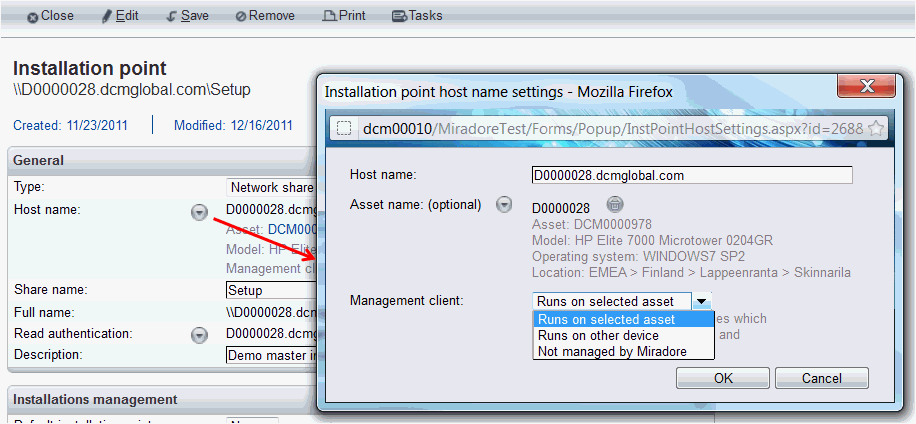
Picture 1: Management client defines which device is responsible for installation point reporting and replication.
For more detailed field descriptions, see installation point item attributes.
Reporting schedule
Installation point reporting can be scheduled from the installation point item page with the "Schedule" field. The reporting schedule determines how often Miradore checks whether the files at the installation point are up-to-date and synchronized with the files at the media master installation point. In addition, with the schedule it is possible to define the times of day Miradore is allowed to perform installation point reporting and replication. Outside the defined time frame, Miradore does not perform installation point reporting or replication.
Excluded files
The files that are mentioned on the following table are not reported or replicated and should not be manually copied from an installation point to another either since they are installation point specific configuration files etcetera.
File name |
web.config |
\drivers\getdrivers.log |
\drivers\drivers.xml |
\drivers\builtin\importbuiltindrivers.log |
$driver.id |
\os\os.xml |
\os\getosinfo.log |
What is being reported and how the reports can be viewed
During the scan, the Media manager scans the files on the installation point and reports the following attributes of them:
File path
Free disk space on the installation point
Total number of files
Total size of the files
To view this information, click the chart ![]() icon
on the "Summary" field at the installation point item page.
icon
on the "Summary" field at the installation point item page.
Logging
The Media manager writes a log file of the reporting and replication tasks that it performs. The log file can be accessed by clicking on the “Success” link provided on the “Reported” and “Last run” fields of installation point item page.
Related to
File management on installation points
See also