Self-service enrollments view
About
This view provides information of self-service computer enrollments performed by device end-users.
The self-service enrollment-process always starts when a user contacts to help desk and requests a permission to enroll a device to Miradore. If the request is accepted, the next step is to create a new Self-service enrollment item using the Tasks menu in this view. When a new Self-service enrollment item is created, the system generates a unique enrollment code, and writes that code to the Self-service enrollment item that was created.
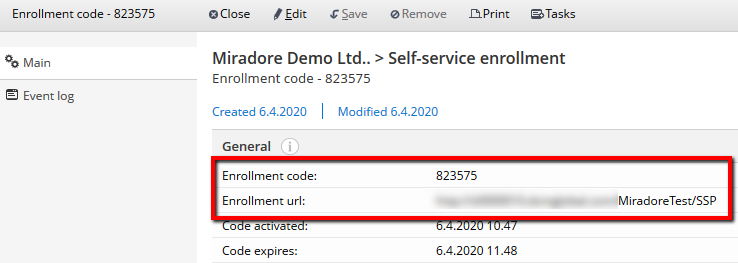
Help desk must then provide the enrollment code, and the enrollment URL address to the device user, and with that information, the user is able to perform the device enrollment.
About items
Self-service enrollment item attributes
Location in navigation menu
Operations > Asset management > Enrollments > Self-service
View content
Section |
Available attributes |
Catalog columns |
Code activated, Code created by, Code expires, Device name, Device role, Device usage, Enrollment code, Responsible person, Server settings, Status |
Summary dimensions |
Status |
View filters |
Code activated, Code created by, Code expires, Device name, Device role, Device usage, Enrollment code, Responsible person, Server settings, Status |
Note! this may not be the full list of available attributes
View properties
Property |
Description |
Data update interval |
- |
Data calculation interval |
- |
Excluded items |
- |
Default filters |
- |
View tools and actions
Task |
Description |
Create new |
This task creates a new Self-service enrollment item, and it should be used when help desk wants to create a new enrollment code for a device user. The validity period of the enrollment code can be defined in Miradore system settings. By default, the enrollment codes are valid for one hour. |
Export |
By default, this task exports all the view contents in the selected file format. However, you can use the check boxes in the view to export selected rows only. You can select rows for the export from one page of the view at a time. The supported file formats for the data export are CSV, Excel, and PDF. In some views, configuration items can be also exported to a group distribution. |
Prints the view contents. |
Related processes
-
Additional information