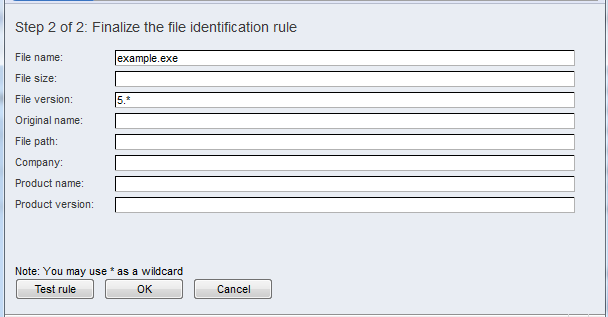Identifying software
Software identification rules for managed software items are used to match managed software items with software installations discovered by software inventory scans in your environment. Identified software installations are used as a basis for software reporting, license management and software usage metering.
The software identification can be either based on the software catalog or custom software identification rules defined by administrator. The used identification method can be defined at each managed software item separately.
Notice that since the software catalog is invoiced separately from Miradore, it must be enabled when the license key for Miradore is being created. If you are already using Miradore with a valid license, but don't have software catalog enabled, you must renew your license key for Miradore. See How to renew license for Miradore for more information.
Software identification with the software catalog
Software identification and reconciliation with Managed software items can be done based on the software catalog by defining the following settings at the Managed software item page:
Identify by = Software catalog
Software catalog identification = Software catalog entry, whose information matches with the details of the Managed software item. Below you see an example picture of the software identification rule based on the use of software catalog.
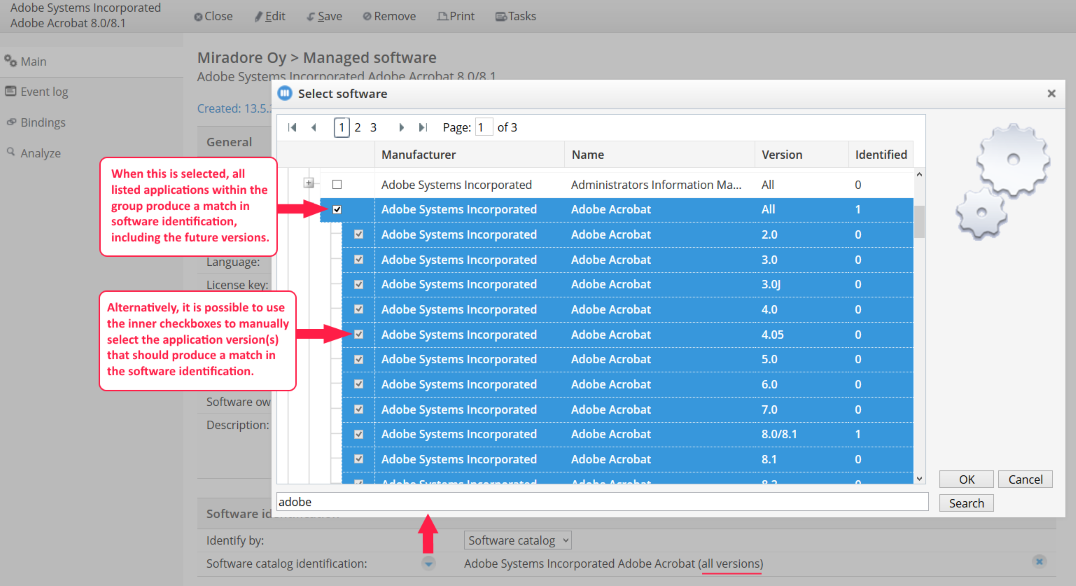
In addition, there is a setting called "Use partial matches". A global setting for this can be found from "System settings > Main > Software catalog", and then there is also a "Use partial matches" check box on each Managed software item that uses software catalog based software identification. This setting defines how accurately a software, found in software inventory, must match with the software catalog in order to produce a match.
If "Use partial matches" is disabled, then the software must match exactly with the one in software catalog.
But if the "Use partial matches" is enabled, then the software identification process produces a match if the following conditions are met:
File name matches with the one in software catalog.
MajorVersion.MinorVersion of the executables match with software catalog. Examples: 2.2. & 2.2.1 match with each other, but 2.2 & 2.3 don't.
The size of the analyzed file differs at most 10% from the file size in software catalog.
Other matches, from the same license unit, are not found.
The use of partial matches is helpful when, for example, minor version updates (v. 2.2.x) are desired to be considered as the same software (as version 2.2), although they are slightly different.
Software catalog view displays the number of partially identified software in "Partially identified" column.
Software identification with custom rules
An alternative way to automatically reconcile discovered software with the Managed software items in Miradore is to define custom rules for software identification. Follow the provided steps to create a software identification rule:
Run software inventory scans in your environment. These inventory scans are used as a basis for creating the identification rules.
Software inventory scan is run automatically on managed clients
Navigate to Operations > Software management > Managed software and open an existing Managed software item or create a new one.
To define software identification rules, set the field "Identify by = Custom rules" and configure the identification rules. You will see a list of inventoried items from which you’ll be able to select a starting point for your identification rule and modify that rule to your liking.
Note: The more fields (i.e. file size, version, path) you define in the rule the more accurate the rule is but might yield quite few results.
Note:
Certain care should be taken into consideration when creating custom software identification rules, especially when using wildcards (*). Creating a rule that is too loose might result in many false positives when matching managed software items to the inventoried installation base.
Custom identification rule examples
The following example depicts a rather strict rule for identifying software. All identification fields are filled and values must match exactly to the data gathered in the inventory scans.
The next image shows a more loose rule: only the file name and any file version with major version 5 is enough to identify this software:
See also