Editing package bindings
Package bindings can be moved from an old package item to a new package item or the package bindings can be totally removed from an old package when the package is retired.
Main steps to move package bindings from an old package to a new package
Open the package item page of the old package where you want to move the bindings from.
Go to the "Bindings" tab of the package item page.
Switch to Edit mode and select the configuration items whose bindings to this package you want to move to another package.

 Then select "Move
selected bindings" from the Tasks menu of the form tab (click
the
Then select "Move
selected bindings" from the Tasks menu of the form tab (click
the  icon to see a picture).
icon to see a picture).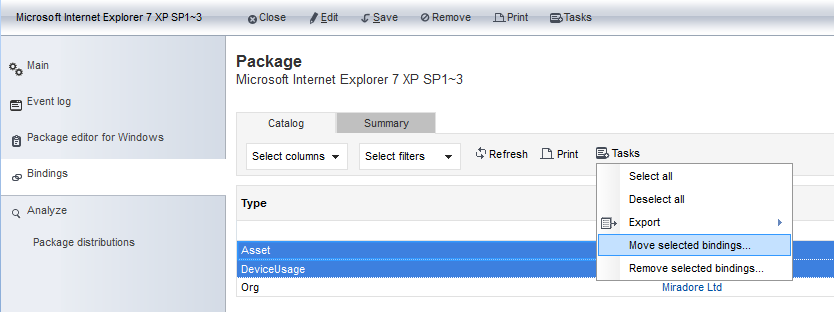

 After that the following
popup is opened for you. The popup allows you to select the package
to which the selected bindings are moved to.
After that the following
popup is opened for you. The popup allows you to select the package
to which the selected bindings are moved to.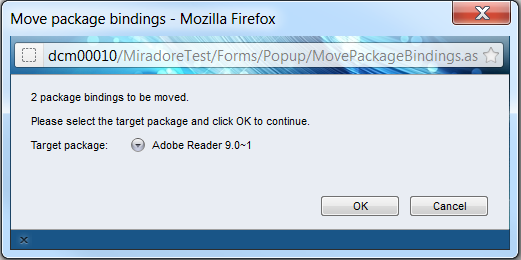
Click OK to confirm the moving of selected package bindings and save the changes that you made by using the "Save" button on the package item toolbar.
If target package doesn't support all required operating system versions that are listed in the package profile, you'll see an error message telling which operating systems are not supported by the target package.
Main steps to remove package bindings
Open the package item page of the package where you want to remove the bindings from.
Go to the "Bindings" tab of the package item page.
Switch to Edit mode and select the configuration items whose bindings to this package you want to remove.

 Then select "Remove
selected bindings" from the Tasks menu of the form tab (click
the
Then select "Remove
selected bindings" from the Tasks menu of the form tab (click
the  icon to see a picture).
icon to see a picture).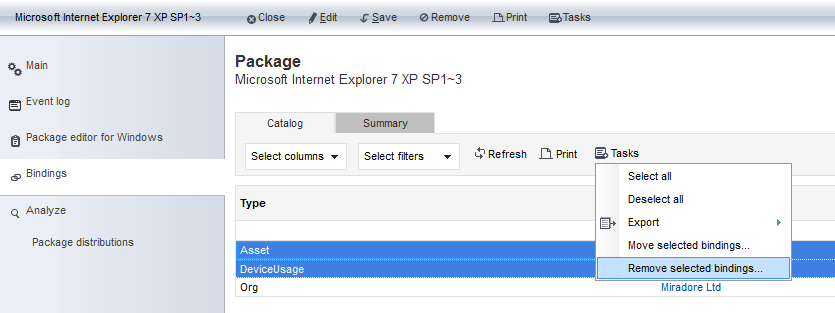
After that a confirmation popup is opened for you. Click OK from the popup to confirm the removal of the selected bindings and save the changes that you by using the "Save" button on the package item toolbar.