Removing assets from Miradore
The following steps guide how to remove asset configuration items from Miradore:
Navigate to 'Operations > Asset management > Assets > By name' in the Miradore management console.
Open the asset configuration form of the asset that you want to remove.
Press the Remove button from the item page tool bar.
Choose the new asset status and status change reason, and confirm the operation. See the picture.
When an asset is removed from Miradore, the custom inventory data concerning the asset is automatically cleared.
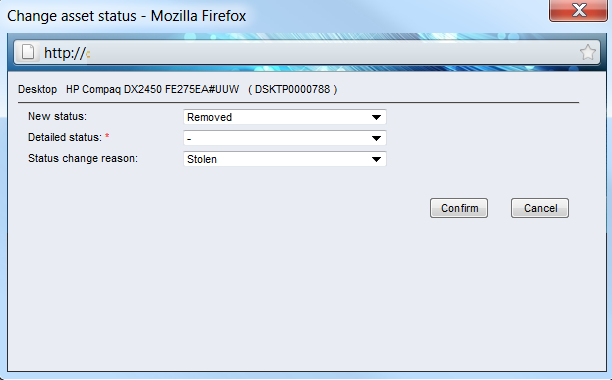
Picture: Change asset status popup window.
Asset removal trigger
Once an asset is removed, Miradore runs a cmd script file which is located on the following path of Miradore server: "<installdir>\Triggers\DeviceConfig_Delete.cmd". By default, the file is blank and does not perform anything. However, the script file can be modified to meet the needs of Miradore users. The file can be utilized for cleaning up the outdated data from AD, for example.
Removed assets
There is a view Removed assets, which lists all asset configuration items that have been previously removed from Miradore.
See also
Reactivation of previously removed assets
Related processes