Printer management
Miradore printer management feature offers tools for controlling, monitoring, and maintaining the printing environment and its productivity levels. Printer management also offers up-to-date reports over printing environment, thus helping in troubleshooting and making the most of the printing environment. The key terms of print management are described on the following tables.
Printer features
Term |
Description |
B&W |
Black & White –printer. |
Color |
Color printer. |
Copy |
Printer with copier. |
Duplex |
Duplex printing is a feature that allows the automatic printing of a sheet of paper on both sides. |
Fax |
Printer with built-in fax machine. |
Scan |
Printer with built-in scanner. |
Other key terms of printer management
Term |
Description |
Maximum monthly duty cycle |
The maximum monthly duty cycle of the printer determines the maximum expected number of pages that the printer can print in a month without malfunction or permanent damage to printer. Consistently printing above the maximum monthly duty cycle may decrease the printer lifetime. It is therefore advisable to choose a printer with a maximum monthly duty cycle that significantly exceeds your monthly printing needs. |
Recommended monthly print volume |
Recommended monthly print volume tells the recommended range of monthly printed pages per month to achieve the best possible performance and printer life. However, it is a recommendation only and exceeding the upper limit occasionally does not usually shorten the expected life of the printer. |
Speed (PPM) |
Speed (PPM) is used to describe the printing speed of the printer. Typically pages per minute -value tells how many office documents (A4) the printer can print in a minute. |
Controlling printing environment
Properties of each printer model may be configured from the Asset model form. There is a Printer features – table on the form, where the features of the printer may be added and configured.
Monitoring printing environment
Miradore printer management enforces monitoring and maintenance of your printing environment by offering you comprehensive reports over the printing environment. The reports are based on data collected by SNMP Scanner.
Reports
Network printers view (Operations > Asset management > Inventory reports > Network printing devices > Network printers) shows all network printers in the environment. The view also displays the general information about printers and their features.
Printers view (Asset model form > Analyze > Printers) displays all printers of this asset model. The view also shows data of printed pages per each device.
Pages view (Asset configuration form > Inventory report > Pages) quickly shows asset specific graphical and numerical data of printed pages per month. The bar chart shows the realized printing levels in each month in relation to recommended monthly volume and duty cycle of the device making it easy to see if the printer is overloaded. If necessary, the pages printed per day value can be manually fixed (Check the following picture).
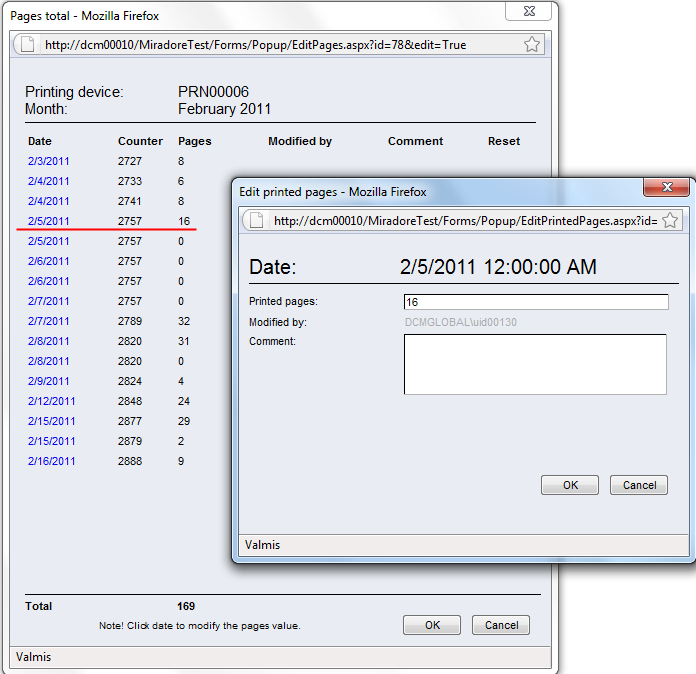
Notice that pages value of each day doesn't mean how many pages were printed on that day. Instead, the pages value displays the SNMP scan result of the printer after previous scan. The scan interval may also vary in different environments.
Pages view (Operations > Asset management > Inventory reports > Network printing devices > Pages) facilitates the follow-up of printing capacity management by offering summarized information of printed pages per month.
See also
Printer management use case: How to locate overburdened printers