How to manage asset label printing profiles
A label printing profile determines the layout and the content of a label. In addition, the label printing profile defines the target devices, where the profile is applied to (scope). Note that multiple different profiles can match to one asset. All applicable label printing profiles are shown to user when he/she is printing asset labels from the assets view or asset configuration item. User can then select which profile should be used to determine the label's layout and contents.
How to create a label printing profile
To start creating a label printing profile, go to "Administrations > System settings > Main > Asset management" in the navigation menu. The location of label printing profiles in the system settings is described in the following picture below.
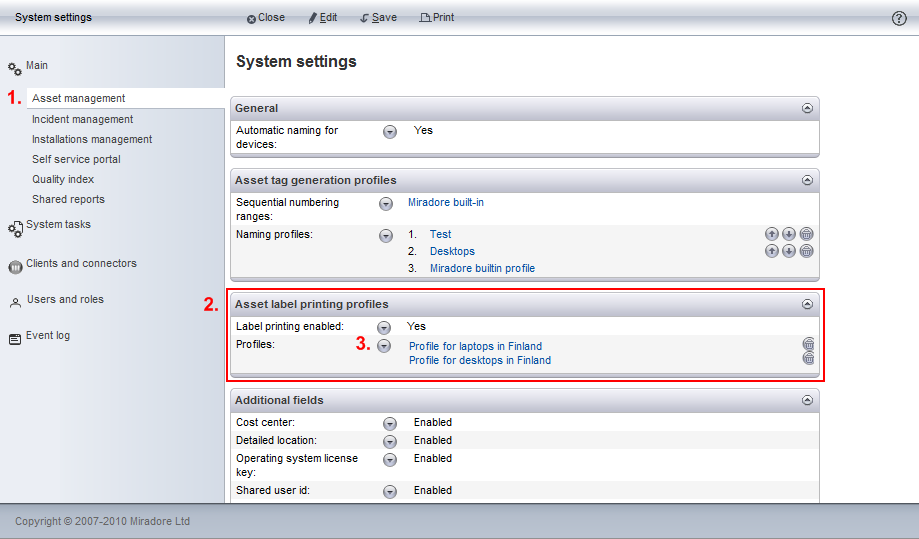
-
The asset label printing profiles can be found from the 'Asset management' selection under the 'Main' tab.
-
Asset label printing profiles configurations are shown here.
-
Existing asset label printing profiles are listed here. And a new asset label printing profile can be created in Edit mode by clicking the button on the profiles row.
Next you will be asked to fill the attribute fields of an asset label printing profile. See the Asset label printing profile item attributes for further information about the fields to be filled.
Related to