Searching Help
Miradore Management Suite's web help features a search tool that can be used for seeking information and instructions in the Miradore Management Suite Product Guide.
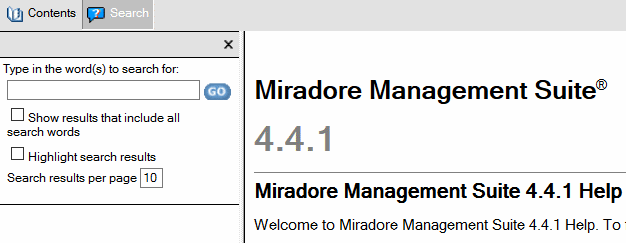
Picture: The Search tool is located in the top pane, next to the Contents
button in the web help system.
Default search
By default, the search finds all topics that contain any of the defined search words. After the search, the results and the total number of results are listed below and the search word is highlighted in the results. You can disable the highlighting by clearing the "Highlight search results" check box.
Search with all words
If you get too many results with the default search, you can use the "Show results that include all search words" check box to enable AND search. This means that the search finds only those topics which contain all the defined search words. See the example pictures below.
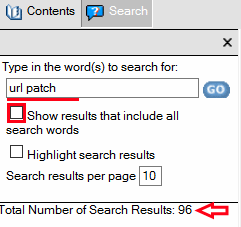
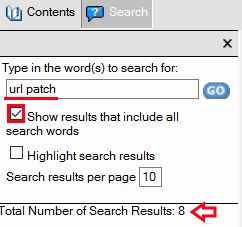
Boolean operators in search
You can also use boolean operators AND and OR to perform more accurate searches. See example below. Other operators are not supported currently.

Phrase search
You can also perform a phrase search by enclosing your search terms in quotation marks. In this case, the search finds the topics which contain exactly the given phrase.
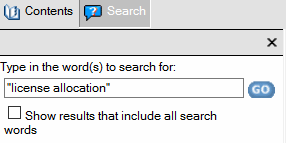
See also