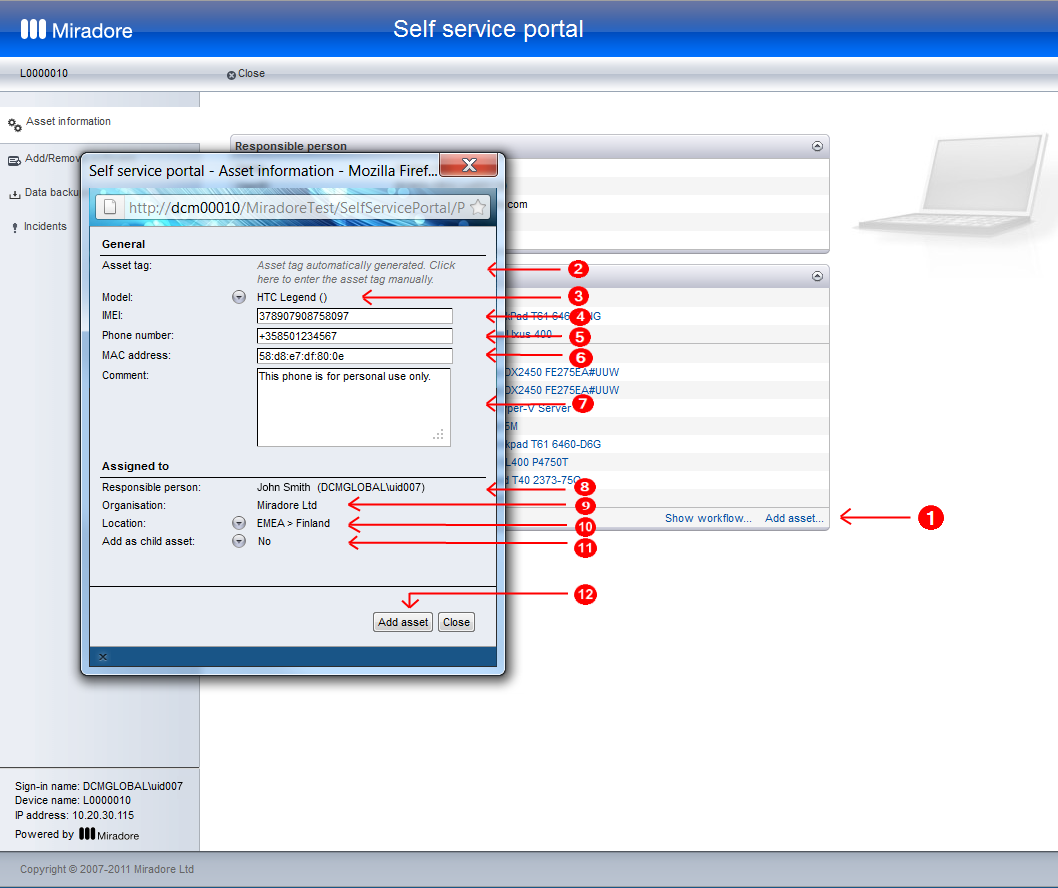
Self service portal allows logged in users to add computers or peripheral devices into Miradore independently without the help of IT staff. The picture demonstrates the process of adding new devices to Miradore from Self service portal (Picture 1).
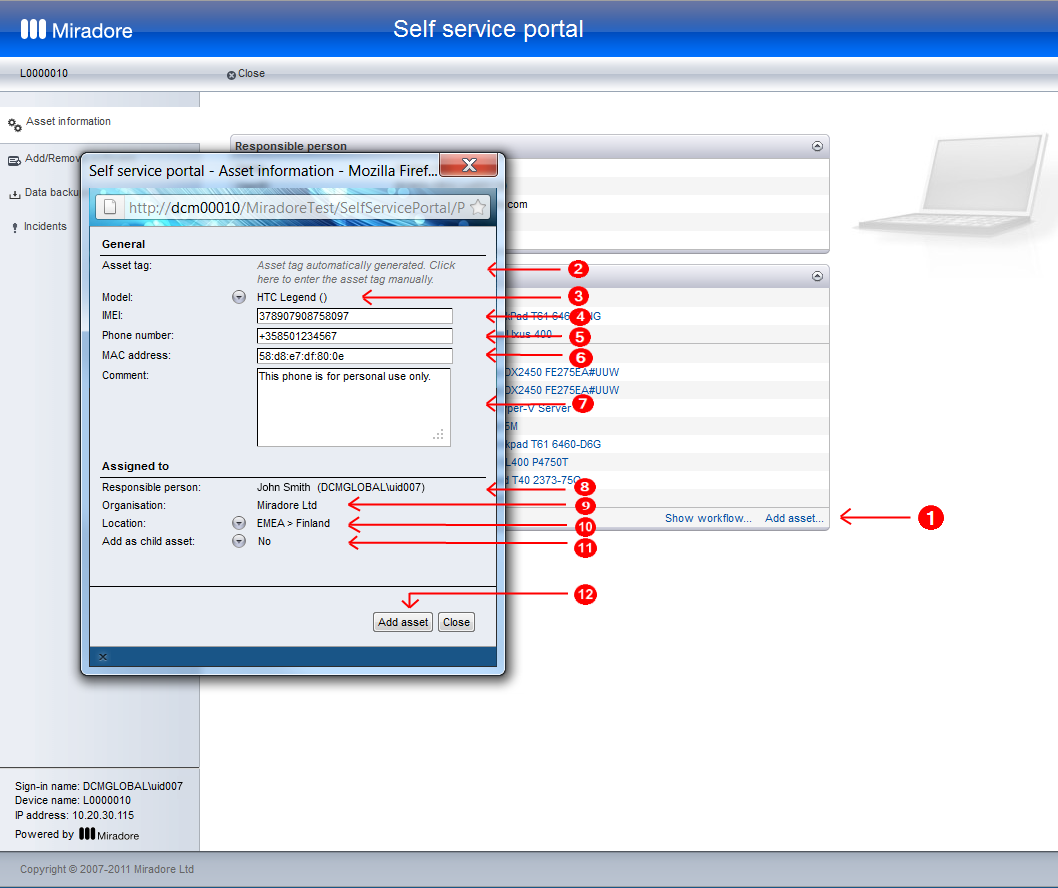
Picture 1: New assets or peripheral devices can be added to Miradore using Self service portal.
Click 'Add asset' to start adding a new asset or peripheral device to Miradore. After that, fill out the fields of the Asset information popup window (2-11).
Asset tag will be automatically generated for the device when the Asset information popup window is saved for the first time. Alternatively, the asset tag can be manually entered by clicking on the grey help text. The asset tag is used as unique identifier to identify devices.
Model is assigned to the device from the asset model items catalog of Miradore. The model is the definition for a single hardware or virtual model. This field is mandatory.
The International Mobile Equipment Identity (IMEI) is a number unique to every mobile phone. The IMEI code can be displayed on the screen of the device by entering *#06# into the keypad on most phones. This field is mandatory.
The phone number of the particular mobile device. This field is optional and only available for mobile phones.
The Media Access Control address (MAC address) is a unique identifier assigned to network adapters or network interface cards (NICs) by the manufacturer. This field is unique and mandatory for all devices.
Comments is a place for free text and supplemental information.
Responsible person is the person responsible for the device. Usually he/she is also the end-user of the device. This field is mandatory.
Organization of the responsible person. The organization can be used to categorize assets, define organization based system permissions, and configure initial installation settings in Miradore.
Location of the device. The location can be used to categorize assets, define location based system permissions, and configure initial installation settings in Miradore.
Add as child asset determines whether the new device is added as child asset for another device or not. If the new device is added as a child asset of an another device, the parent asset is the asset that is used to access to Self service portal.
Clicking 'Add asset' creates a new asset configuration item to Miradore with status 'New'. In Miradore, the asset status of an asset that has been created by user via Self service portal is 'New' and source = Self service portal. The new assets must be approved and activated by Miradore administrators.
See also
How to request responsible person to check asset information
How to check and update asset information
How to remove asset(s) from user's responsibility
How to get notifications of new asset data update requests
How to process update requests
How to confirm the validity of asset information
Related to
Asset information update and confirmation process
Asset information update and confirmation workflow