Configuring client-server connectivity
About
Client-server connectivity settings for Miradore clients (Windows, Linux, and macOS) can be configured with the help of Server network configuration items from "System settings > Clients > General > Server network configurations" in Miradore. A server network configuration item defines, for example, the Miradore server's host name and whether or not a proxy server or HTTPS protocol is used to establish the connection between Miradore client and Miradore server.
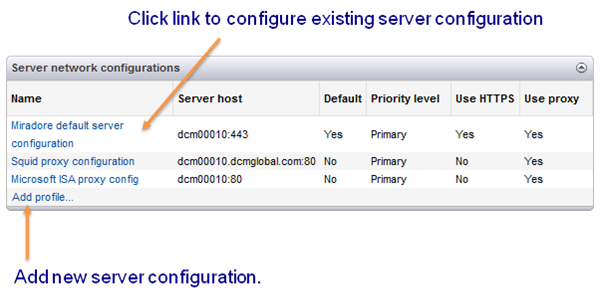
Starting from Miradore 3.2.0, Miradore clients have been able to have multiple alternative connection settings (server network configurations), which improves the fault tolerance and load balancing of the system. All network configurations have a priority level, which the Miradore clients use as a selection criteria when they select the network configuration that should be used to establish the connection with Miradore server.
Default connectivity settings
Miradore default server configuration is a built-in configuration that can be edited but not removed. Reason for this is that there must always be at least one working configuration, which is used by clients to connect to Miradore server. Default configuration is also used during initial installation or when a client is distributed using client deployer tool. After installation, when the client connects to Miradore server the first time, it receives all additional configurations as well. Note that only Miradore clients starting from version 3.1.0 (for Windows) and 1.3.0 (for Linux and OS X) are able to use multiple server configurations. Older clients only use the configured default configuration.
About configuration selection method
Server network configurations are divided into two priority levels: primary and secondary. When a computer/client is started, the client randomly chooses a configuration from the primary priority level and tries to establish a connection to Miradore server using the settings defined in the configuration. If the connection fails, the client tries another configuration from the primary level, or if there are no primary configurations remaining, the client moves to secondary priority configurations and randomly chooses one of them. Always when the client is able to connect to Miradore server, it stores the working configurations as ‘last good configuration’ for future usage and uses it until:
-
Computer/client is restarted.
-
New/changed server configurations are received from Miradore server
-
Network adapter change is detected, or
-
Connection to last good configuration fails.
Note that even if computer is restarted, ‘last good configuration’ is not deleted but remains as one of the active configurations.
Notice:
When you change the client connection settings, it may take a day or two (depending on the client polling interval) before all clients receive the updated connection settings.
Certificate for secure client - server connections
Read Certificate store for Client - Server connections to learn how to configure the certificate store that Miradore Clients use to obtain a certificate for secure Client - Server connections.
Good to know about the Windows Client
Miradore Windows Client will always backs up and restores the client-server settings when the client is upgraded. This ensures that the client can connect to the MMS server using the previous connection settings in case the client would get faulty connection settings in the client upgrade. The log files, from time before the upgrade, will be saved into "...\Logs\Old" folder.
See also
Configuring proxy server settings
Additional information