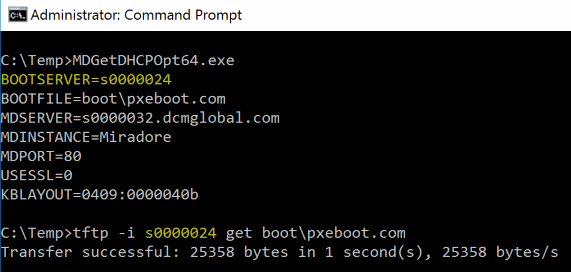Troubleshooting TFTP issues
There is a tool for troubleshooting TFTP server issues at the installations points in "...Setup\_System\_Start\Disks" directory.
-
MDGetDHCPOpt64.exe (64-bit version)
-
MDGetDHCPOpt32.exe (32-bit version)
The executable is primarily meant to be run on Windows Preinstallation Environment (WinPe). It can be run also on normal Windows, but in that case there are some limitations. The executable will work most reliably if there is only one network adapter available and it has DHCP enabled.
You can use this tool to troubleshoot the TFTP issues as described below:
-
Copy the tool to a device that is located in the same network with the problematic device.
-
Run the exe from the command prompt to see the configurations for the BOOTSERVER. See the example in the picture below.
-
Make sure that the DHCP server has correct values for the following options:
-
066 Boot Server Host Name
-
067 Bootfile name
-
-
If the returned configurations were wrong, you have to change them to the DHCP server.
-
If the configurations are correct, please enable the TFTP client (you can do it from the "Turn Windows features on or off") and test the bootfile download using the following command:
tftp -i BOOTSERVER get boot\pxeboot.com
After that you should get a more specific error message if there still are TFTP issues. However, if the transfer was successful, everything should be fine.
Related to