How to recover a computer from a recovery partition
Step-by-step guide for recovery
If Miradore recovery partition has been created for a computer, it is possible to restore the computer to it's original state in a disaster situation by following the steps below.
Start/Restart the computer that you wish to restore.
Wait until the BIOS messages have passed and hold F8 key during the start-up when the computer is booting.
Select "Repair Your Computer" from the provided menu at the system recovery environment. Notice that if Windows fails to start, the recovery is started automatically.
With Windows 10 computers, choose "MD Recovery" when you're asked to choose an operating system.
Next the user is yet prompted with one confirmation dialog which allows to cancel the recovery. After the user has confirmed the recovery, the computer is formatted and reinstalled using the recovery partition. Once the recovery is complete, the computer normally boots to the operating system.
Notice
If the recovered computer has Bitlocker-encyption enabled, Miradore will pre-provision the encryption to the computer during the recovery, but you need to activate the encryption manually after the recovery process when the computer's operating system is up and running again. You can do this from the command prompt with the following commands, or through the user interface of Windows.
manage-bde -protectors -add C: -RecoveryPassword
manage-bde -protectors -add C: -TPM
manage-bde -on C:
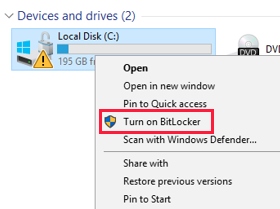
The end-user of the computer may need assistance to get the local administrator's password. You may also have to reset the local administrator's password.
If the computer was joined to a domain before recovery, it is usually required to rejoin the computer to the domain after the recovery to enable logon using a domain account.
Related process