Uninstalling Miradore client for Windows
This article describes two methods for uninstalling the Miradore Client from Windows computers.
Remove Miradore Client through the Add/Remove programs tool
Device administrator can remove Miradore client from his/her device through the Add/Remove Programs tool in Control panel.
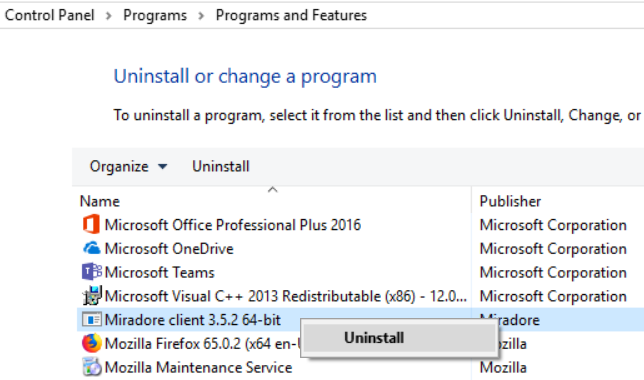
Remove Miradore Client using a Miradore package
If you don't have access to the computer or if you want to remove Miradore Client from multiple devices at once, you can use a Miradore package to uninstall the Miradore Client(s).
Download Miradore Uninstall Client 1.0.xml.
Navigate to "Operations > Software management > Packages" in Miradore.
Choose "Tasks > Import" from the view toolbar.
Select the "Miradore Uninstall Client 1.0.xml" file that you downloaded in the first step and click "Import".
Open the package item from the view and switch into Edit mode. Verify from the "Supported operating systems" section that you have all needed operating systems selected. If you make changes, remember to save the page.
Open the "Package editor for Windows" tab from the left side menu. Verify that the package has the following two actions:
Kill process: Kill mdtray.exe
Execute: Call mduninstall.exe (does the actual uninstallation)
Activate the package through the item toolbar (Tasks > Change status > Activate).
Now the package is ready for use. Deploy the package to the devices from which you want to uninstall the Miradore Client. Below it is explained how you can distribute the package easily to multiple devices.
Notice: A successful client uninstallation will show status Failed, error code 17001 (Application shutdown during installation).
Deploying the package to large number of devices
Navigate to the "Asset management > Assets > By name" view.
Use the check box selector to select the devices from which you want to uninstall the Miradore client..
Then choose "Tasks > Export > Miradore group distribution" from the view toolbar, and create a new job.
In the "Package details" field, find and select package "Miradore Uninstall Client 1.0~1".
Define start and end times for the distribution (recommended distribution lifetime is about a week).
Click "Save" and "Tasks > Change status > Activate".
Monitor the distribution from the Distribution status tab.