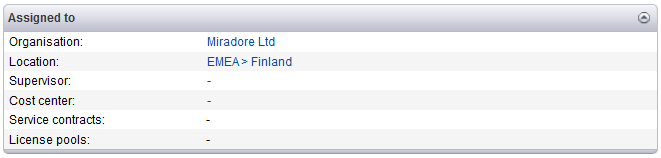Manual allocation of licenses
Licenses can be manually allocated or removed to/from assets and users either by using the asset/user form or by using the license pool analysis tool (Analyze tab of a license pool).
Manual allocation from asset/user form
You can allocate an asset/user to license pool by adding the license pool to the user/asset form. The main steps are explained below.
-
First navigate to (Operations > Users) or (Operations > Asset management > Assets By name) and open the item to which you want to allocate the license pool.
-
Enter into Edit mode and allocate/remove the license pool to/from the item by editing the "License pools" attribute of the item. The "License pools" attribute is located on the "Assigned to" table of item attributes. (Picture 1)
Notice: If the license pool is not shown on the list of license pools, check that the license pool is activated and what are the restrictions of the license pool. Check also that the software version you're using is the same that is defined in the license pool.
Picture 1: "Assigned to" table of item attributes from User form. The table of item attributes on Asset form is almost similar to this.
Manual allocation by using the license pool analysis tool
The analysis tool provides predefined views that can be used to allocate or remove a license pool from assets manually. You can, for example, allocate the license pool to all assets that have the licensed software installed or remove the license pool from assets that are no longer in use.
Available reports:
-
License allocated: Lists all assets that this license is allocated to.
-
Assets without license: Lists all assets that have one or more software installed, but have no license pool allocated. Notice that if an asset has the softwareinstalled, but some other license pool is already allocated to it, the asset is not shown here.
-
Allocation history: Displays the allocation history of the License pool.
To allocate/remove a license pool to/from an asset:
-
Open the license pool that you want to handle from (Operations > Software management > License management > License pools) and open the "Analyze" from the item tabs.
-
Use the provided views to find the assets without license, assets with license allocated or to see the allocation history. You may also filter the data to find the appropriate assets if necessary.
-
Use the Tasks menu to allocate/remove license pool to/from assets. You can target the operation either to all assets or to assets that you have selected.
-
Note: You can select specific assets by clicking and dragging a selection on the assets list.
-