Exporting data from Report builder to Excel
Exporting data from Miradore report builder reports to Excel is beneficial because it lets you perform advanced reporting functions for the data. You can use Excel functions to calculate and process the data further or make visual graphs out of the data.
The report stays up-to-date because it reloads the data using the web query when you open up the file or when you refresh the data in Excel.
You can also export data to Microsoft Power BI in a similar way.
Step by step instructions
Open an existing Report builder report from the Reports selector, or go to Operations > Report builder view and create a new custom report.
On that view, use the Tasks > Export > Web service URL option to generate a web service query about the report.
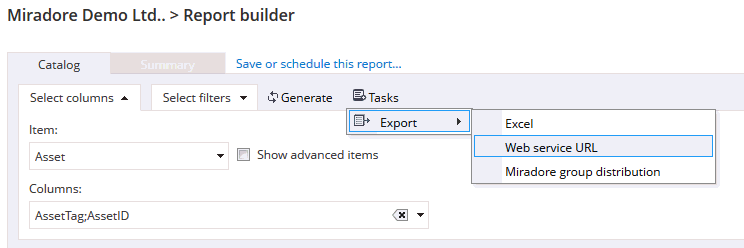
Copy the web service URL from the popup window.
Insert the web service URL into Excel through Data > From web option. In some Excel versions this can be done on the Data tab by selecting New query > From other sources > From web.
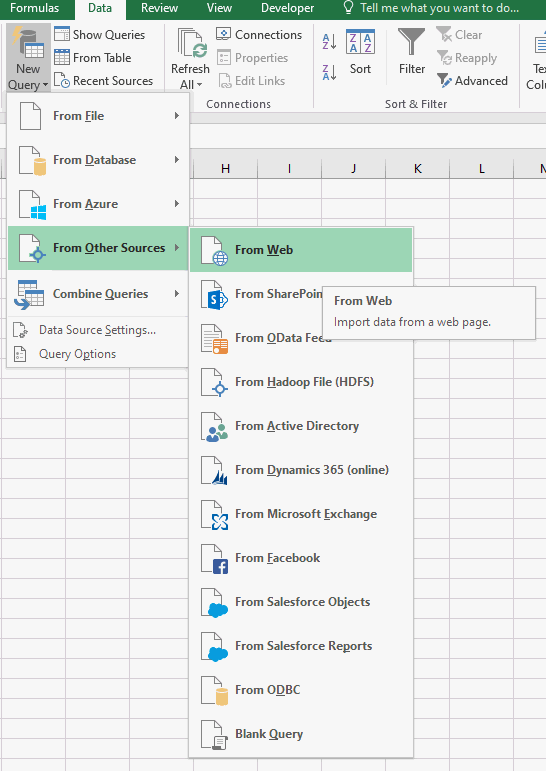
For the basic authentication, enter user credentials of a user who has web service reader rights on Miradore.
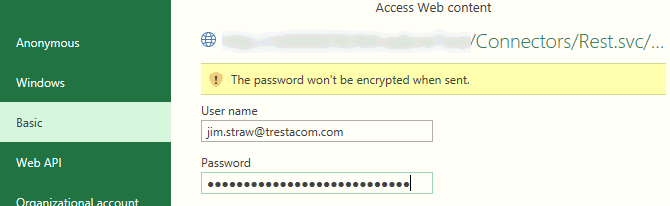
Click Edit in Excel to open the Power Query Editor.
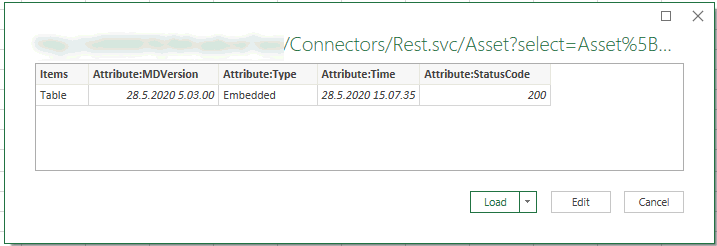
Expand the table and data columns.
Lastly, click Close & Load to generate the report in Excel.