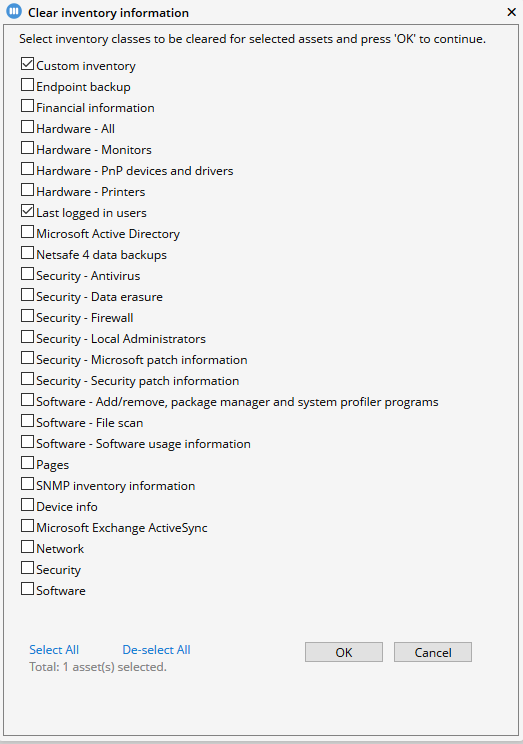Clearing inventory information
Certain assets have a "Clear inventory" menu option which allows the user to clear inventory information related to the asset. Information that can be cleared depends on the type of the asset. It is also possible to clear inventory data about a certain user. Clearing inventory information does not erase any data from the device.
Asset's inventory information can be also cleared through the Miradore Management Suite web service API.
Requirements
Administrators, editors and operators are allowed to clear inventory information
Assets that can have their inventory information cleared are computers, printers and mobile devices. User inventory information can be cleared from the user form
Usage
Clearing inventory data of a single user from the User form
Navigate to "Operations > Users" in the management console of Miradore.
Open the user item whose inventory data you wish to clear and select "Clear inventory" from the form Tasks -menu.
At the popup window, select the inventory classes to be cleared from the list and click 'OK'.
Select 'OK' from the confirmation dialog.
Clearing inventory data of single asset from the asset form
Select the asset from Asset management > Assets > By name.
Click 'Edit' at the asset configuration form.
Select Tasks > Clear inventory...
At the popup window (picture below), select the inventory classes to be cleared from the list and click 'OK'.
Select 'OK' from the confirmation dialog.
Clearing inventory data of multiple assets from the 'Assets by name view'
Navigate to Operations > Asset management > Assets > By name.
Select the assets, whose inventory data you want to clear.
Select Tasks > Tools > Clear inventory information...
At the popup window (picture below), select the inventory classes to be cleared from the list and click 'OK'.
Miradore Management Suite will report whether the task was successful or not. After the inventory data has successfully been cleared, Miradore Management Suite will write a record of it in the event log.
Picture: The popup window allows you to select which inventory classes you want to be cleared.
See also
How to erase and filter unauthorized data from inventory data concerning mobile devices