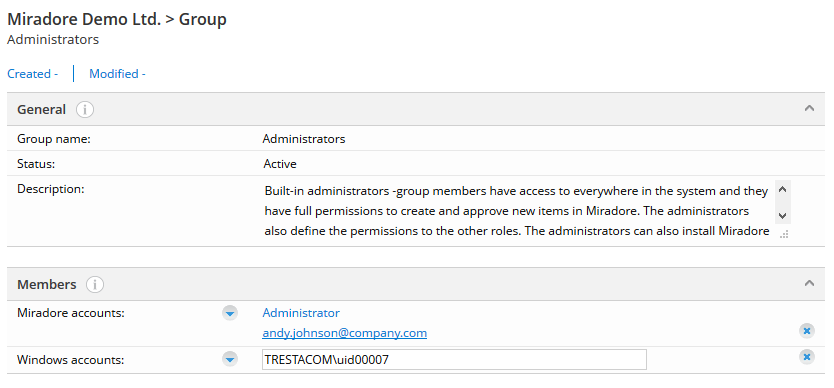User management use cases
Active Directory and Windows account authentication
The following steps demonstrate how to grant permissions to a domain account or a local group.
Go to Administration > Permissions > User accounts and groups > Groups in Miradore management console.
Decide which kind of permissions you want to grant for the AD user/group or local user/group and open the group with corresponding permissions. For example, if you want to give administrators privileges for a user account, open the Administrators group.
Click Add member -button from the Members -table and enter the domain or local user or group to whom you wish to grant the permissions.
For example:
To grant permissions to a domain account, enter:
<domainname>\<userid>
Replace the <> parts with the corresponding values. For example, "TRESTACOM\uid00007"
To grant permissions to a local group, enter:
<servername>\<groupname>
Replace the <> parts with the corresponding values. For example, "ExampleServer\Miradore editors"
Denying access to user information
If you want to block a user from accessing user information in Miradore Management Suite, add the user as a member of "Deny user listing" user group. Administrators always can access the user information, but other users can be blocked from accessing the user information.
Changing user password
User password will be asked on the first time when a new user account is created. Later, the password can be changed from the Tasks -menu of the user account form. The user passwords can also be changed from the MSP Console.