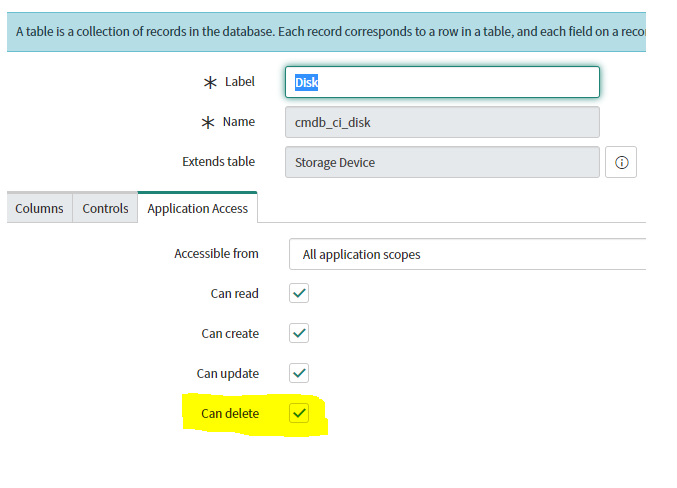Integration to ServiceNow
Miradore integration enables one-way import of IT lifecycle management data from Miradore Management Suite into the ServiceNow’s Configuration Management Database (CMDB). The integration never writes any data to Miradore.
Scheduled imports retrieve data from Miradore and insert the data into the ServiceNow CMDB. The integration supports importing data from multiple instances of Miradore.
The integration is highly configurable, meaning that it is possible to choose which data should be imported and how the data should be mapped into the ServiceNow CMDB.
Requirements
-
HTTPS connectivity from ServiceNow to your Miradore Management Suite instance
-
ServiceNow environment up and running
-
Administrator access in the ServiceNow environment
-
A web service reader account in your Miradore Management Suite instance
Integration setup steps
Follow these instructions to set up the integration between Miradore and ServiceNow.
1. Open System Update Sets > Retrieved Update Sets from the left nevigation and click Import Update Set from XML.
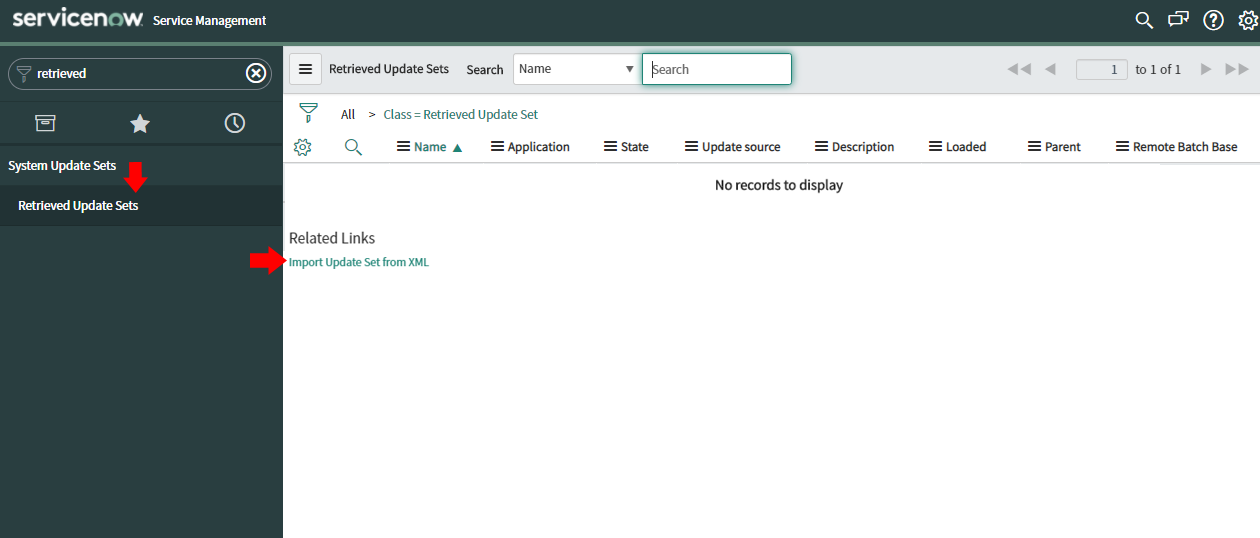
2. Upload miradorev3.xml to ServiceNow. You can get the file from Miradore Support Portal.
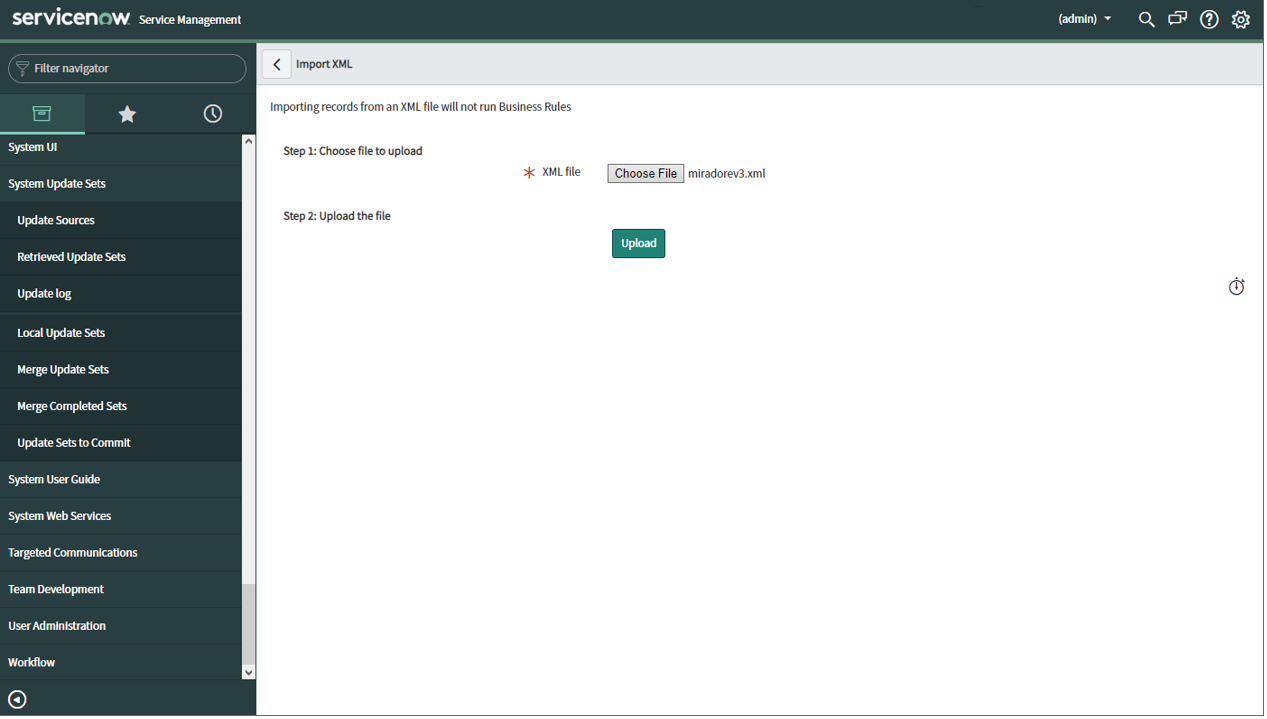
3. Miradore app appears to your ServiceNow.
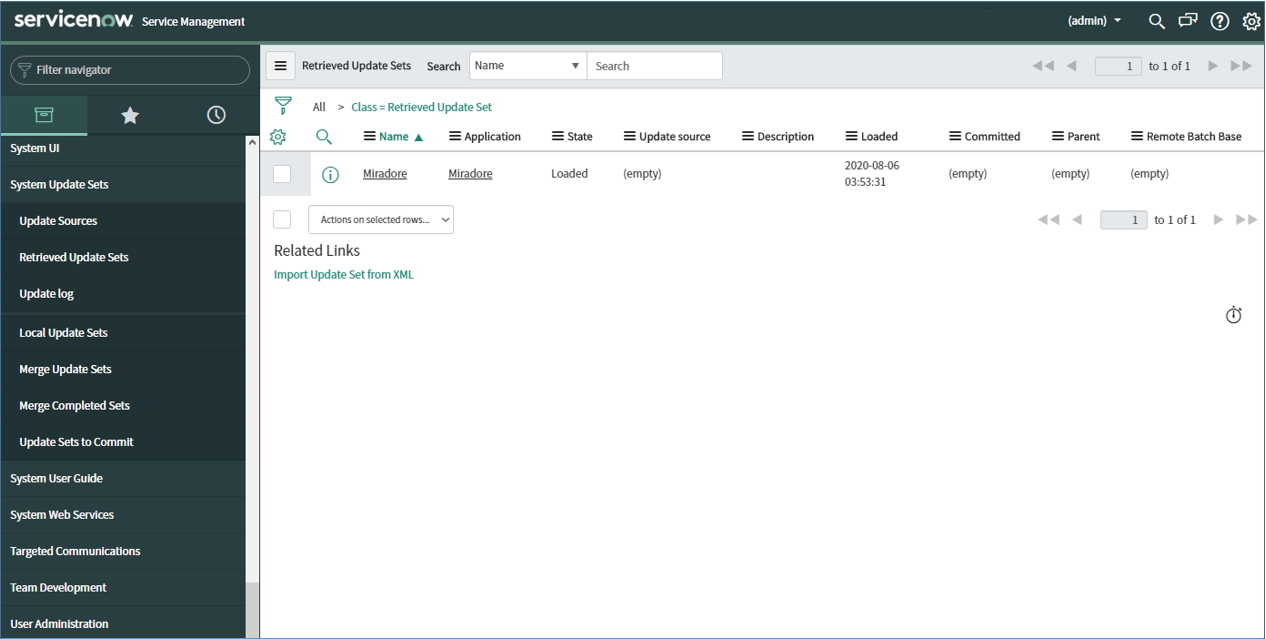
4. Open Miradore > Administration > Environments from the left navigation. Click the green New button and configure the connection parameters of your Miradore Management Suite instance. See field descriptions under the picture.
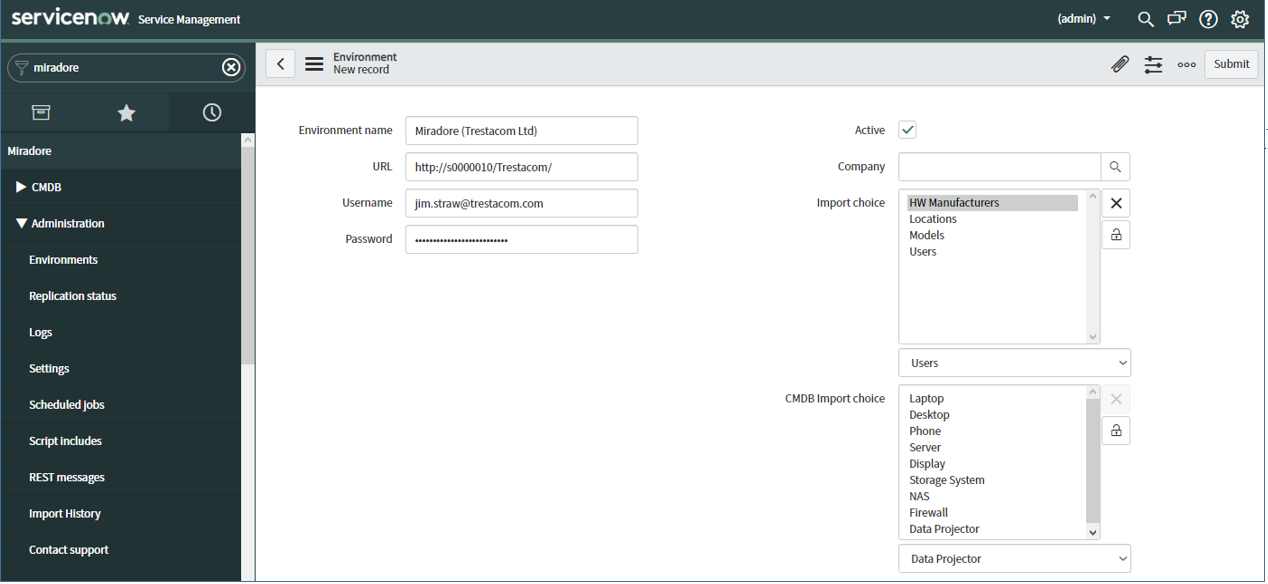
- Environment: This is the display name of the Miradore environment in ServiceNow.
- URL: The URL address of your Miradore Management Suite instance.
- Username: Enter here the username of an active user account with the web service reader role in your Miradore instance.
- Password: Password for the Miradore user account.
- Active: Do you want to activate the integration? The integration is active when the checkbox is checked.
- Company: Enter here the name of the organization whose data is managed in the Miradore instance. This will help you separate data sources especially if you bring data from many Miradore instances to your ServiceNow environment.
- Import choice: Select the data you want to import from Miradore instance to ServiceNow. You can choose hardware manufacturers, locations, device models and users.
- CMDB import choice: Choose the hardware categories of the assets that you want to import from Miradore to ServiceNow. Only the data about selected hardware categories will be imported.
Data imports
Import schedule
There is a scheduled job named Miradore full replication on the Miradore > Administration > Scheduled jobs view in Miradore, which imports the data from your Miradore instance to ServiceNow.
The default running interval for the scheduled job is once per day.
You can wait until the scheduled job runs for the next time and then you will see fresh data in your ServiceNow environment, or you can run the data replication job immediately using the Execute now button in ServiceNow.
Data transform map
You can find a description of the data architecture from the Miradore > Data imports > Transform Maps page in ServiceNow. The transform maps explain the relationships between Miradore and ServiceNow databases.
Data views
You can browse the data, imported from Miradore, in the ServiceNow's import views which are discoverable under Miradore > Imports.
Data reconciliation
To ensure the integrity of data, we recommend you to also configure the below listed data reconciliation settings.
Configure CI identifiers
1. Go to System Update Sets > Retrieved Update Sets from the left nevigation and click Import Update Set from XML.
2. Upload the CIIdentifiers.xml file.
3. You should then see Miradore-related identifiers in Configuration > Identification/Reconciliation > CI Identifiers.
Configure application access for tables
1. Go to System definition > Tables in Servicenow.
2. Ensure that the "Can read", "Can create", "Can update" and "Can delete" rights are all enabled under the Application Access tab for the following items:
-
cmdb_ci_memory_module
-
cmdb_ci_network_adapter
-
cmdb_ci_disk
-
cmdb_ci_file_system