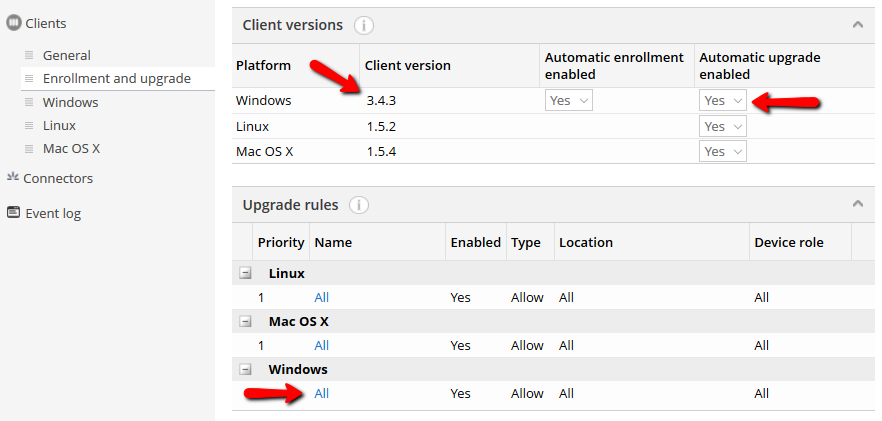Upgrading Miradore client for Windows
Miradore clients can be upgraded to the latest version manually or automatically. Latest client version must be defined in System Settings and the MSI-installer of the defined client must be copied to Installation point. Note that installer must be replicated to location's default installation point before clients in that location can be upgraded.
Place the client installers into the Miradore's installation directory "Setup\_System\Miradore\_Current". Do so even if the master installation point wouldn't be located at the Miradore server, because Miradore client deployer uses the client installers from this directory.
Automated upgrading
Automatic upgrade feature for Windows platform must be enabled from System Settings > Clients > Enrollment and upgrade. After that, the system upgrades Miradore Windows clients automatically based on the rules defined in the Upgrade rules table (see picture below).
The rules are processed in a priority order, and the upgrade is done for each device according to the first rule which matches to the device. For example, if a rule with priority 1 allows the upgrade in a certain location, then the client will be upgraded on all devices linked with that location, regardless of the remaining rules.
Adding an upgrade rule
Go to System Settings > Clients > Upgrade rules and click Add...
Add Rule Name and Rule Description
Set Rule Type, possible values:
Allow: upgrades are allowed in specified location and for specified device role
Deny: upgrades are denied in specified location and for specified device role
Set Enabled to Yes if you want to enable the rule.
Select Device location. This rule applies only the devices in this location.
Select Device role. This rule applies only the devices with this device role.
Manual upgrading
A single Miradore client can be upgraded manually from the asset configuration sheet. Select Install Miradore Client from Tasks -> Miradore client -> Install Miradore client.
Notice! If client is online, a builtin Miradore client upgrade package is used. If client is offline, client deployment tool is used.
About the Miradore client upgrade package
There is a built-in system package "Miradore client upgrade" in the system, which is used by the system to upgrade Miradore clients in the managed devices as described in the Automatic upgrading section above. When this package is deployed to a managed Windows device, it first tries to download the needed client files from a mapped network share. If there is no network shares available, it secondly tries to download the files from an HTTP installation point. If there is no installation points configured either, the package will lastly download the upgrade files directly from the Miradore Management Suite server, which should ensure that client upgrades will also succeed in environments where are very few or none installation points configured.
Related to