Locations
About
Location items represent the managed organisation's physical locations in Miradore Management Suite. For example, you might want to create Location items separately for each of your branch offices depending on what kind of intentions you have in mind for managing the IT resources of different locations.
Default location
There is a default location item in new Miradore Management Suite instances. You can assign assets and users to the default location before adding your own locations. You can also rename the default location whenever needed.
Benefits of using Location items
This section presents some examples of the benefits that are gained when users and asset configuration items are bound to Locations items in Miradore Management Suite.
You can generate Location-specific reports. For example, you can see what devices and users are assigned to a certain location.
Location items also have a very important role in mapping the nearest installation point that is used in initial installations and package installations. When assets and installations points have been appropriately assigned to correct locations, Miradore Management Suite is able to use the nearest installations point to retrieve installation media, which speeds up the installations and minimizes the network burden.
When managed devices are assigned to appropriate location items, it is also very easy take care that all regional demands like time zones, keyboard layouts, and language preferences are taken into account when operating systems and software are installed to the managed computers.
Similarly like organisation items, also location items can be used widely in scope controls throughout Miradore Management Suite in order to define many kind of location-specific settings and permissions. You can, for example, use locations together with subnet items to configure automated power-on and power-off times for all computers that are assigned to a certain location. This is a powerful power-saving feature especially in public organizations, where computers are mostly used at day time.
Good to know
The locations can be arranged into hierarchy. There are no limitations of the depth of a location hierarchy. The child locations inherit by default the settings from the parent level. In case the same setting is defined in both child and parent location, the child setting overwrites. In case packages are defined on both child and parent levels then all the packages are installed in bottom-up order.
Location items can be created by System editors or Administrators. Only active locations can be chosen to the asset configuration item page.
Main steps when creating a location
Navigate to "Administration panel > Basic Settings > Locations" and use the Tasks menu to create a new Location item.
Enter all required information to the Locations item page, and click "Save" from the item toolbar. For field descriptions, see Location item attributes.
Activate the location item by selecting "Tasks > Change Status > Activate" from the item toolbar.
Note, that by default the Location view shows locations in a list form. To view only the active Locations in a hierarchical tree form, select the Tree view tab.
Assigning devices to a Location
You can edit the assigned location for each Asset configuration item separately through the Asset configuration item form, but you can also modify the Location attribute for multiple asset configuration items at once through the Assets by name view as depicted in the picture below.
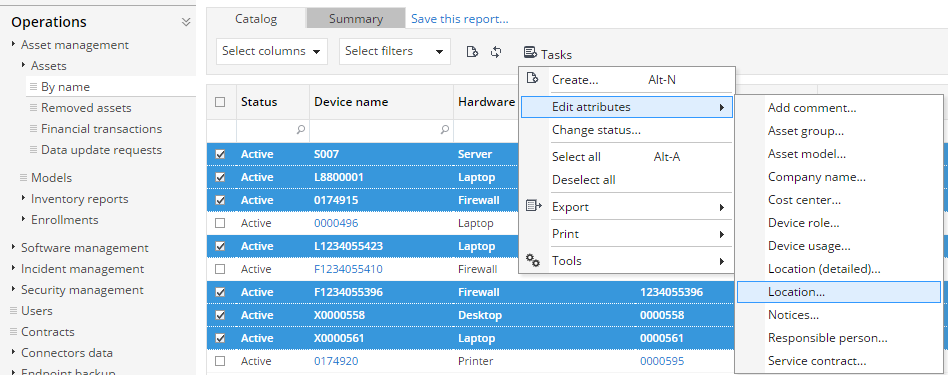
See also