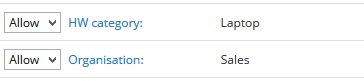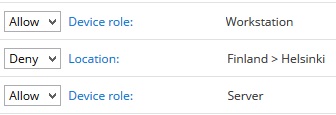System settings for Endpoint backup
Endpoint backup client settings
Attribute name |
Description |
Log severity |
This field defines the lowest severity level of an event that is written into Endpoint backup client's log file. Events can have following severity levels: Debug, Info, Warning, Error |
Default language |
This field sets the default language for Endpoint backup client. If default language is not configured, operating system language is used instead. If user changes the language then user setting is stored and used. |
Allow users to create backup jobs |
This field defines whether the device end-users are allowed to create device specific backup jobs using Endpoint backup client. If a user creates a backup job using the Endpoint backup client, the backup job is only allowed for the user who made it. The backup job cannot be applied to other users. |
Configurations update interval |
This field defines how often Endpoint backup client configurations are updated from Miradore to the backup client. Notice that Endpoint backup client always checks the client configurations when the client is restarted, regardless of the update interval. |
Startup delay |
This field defines the time that Endpoint backup client waits before it is started after system startup. |
Automatic client upgrade enabled |
This field defines whether the Automatic upgrade of Miradore Endpoint backup is enabled or not. If automatic upgrade is enabled, the Endpoint Backup clients are automatically upgraded to the latest version defined in the Latest client version field. See Upgrading Miradore Endpoint Backup clients for more information about the client upgrade. |
Latest client version |
Use this field to input the latest version of the Endpoint Backup client that is available at the installation point(s). Miradore compares the Endpoint Backup client version in managed assets to the value of this field to find out which clients should be upgraded. Miradore upgrades the backup clients automatically to the defined version if Automatic client upgrade enabled = Yes. See Upgrading Miradore Endpoint Backup clients for more information about the client upgrade. |
HTTP authentication method |
This field defines the authentication method that is used to examine whether a user of Miradore-managed device is allowed to store backup files to Endpoint backup server over HTTP(S) protocol. The possible authentication methods are Microsoft Active Directory authentication and Miradore authentication. If Microsoft Active Directory-based authentication is used, then Endpoint backup server checks whether the user belongs to some of the allowed Active Directory-groups defined on the Endpoint backup server item settings. If the user belongs to some of the allowed AD groups, then the backup job is authorized to run and store backup files to the Endpoint backup server. If the user is not a member of some allowed AD group, then the backup job is not authorized to run and store backup files to the Endpoint backup server. If Miradore authentication is selected as the authentication method, then the backup user is authenticated by using an Endpoint backup user account. Administrators can create an Endpoint backup user account for a user from User form in Miradore. In addition, the administrators can allow users to create an Endpoint backup user account for themselves by enabling the Allow user registration setting. For more information: Endpoint backup end-user instructions How to administrate Endpoint backup user accounts for Miradore authentication |
Allow user registration |
This field defines whether users of Miradore-managed computers are able to create Endpoint backup user accounts as a self service from the login screen of the Endpoint backup client. If Allow user registration = disabled, the "Create an account" option is not shown for backup users in the login screen of the Endpoint backup client, and only administrators can create new Endpoint backup user accounts from User form in Miradore. From the Users view it is possible to see which users have an active Endpoint backup user account. |
Report every backup job run |
This field has two possible values: Yes and No. By default, this setting is "No", which means that the Endpoint backup clients only report the backup jobs statuses from managed devices to Miradore server when changes are detected in the backed up files or if any errors occur during the backup. If any changes aren't detected in the backup files and no errors occur, then the Endpoint backup clients don't report the job status to Miradore server. As a result of this, the value of the "Backup was last run X days ago" attribute is not updated in Miradore Management Suite, and the number of status rows stays minimal in the reports. When the "Report every backup job run" setting is set to "Yes", the Endpoint backup clients always report the endpoint backup jobs' statuses to Miradore server after an endpoint backup job has been run. The statuses are reported even if there wouldn't be any errors or changes in the backed up files. This options generates more HTTP traffic to the server and also more entries to the reports, as you can notice from "Asset configuration item > Events > Backup > Jobs run", but on the other hand it keeps the "Backup last run X days ago" attribute better up-to-date. This reporting feature requires Miradore Endpoint backup client 6.2.2 (or later) from the devices that are within the scope of endpoint backup jobs. |
Default settings for new backup jobs
Attribute name |
Description |
Backup interval |
This field defines the time interval of how often new endpoint backup jobs will run by default. This is a default setting for new endpoint backup jobs, and the default settings can be overwritten on Endpoint backup job item page. |
Backup window |
Backup window defines a time slot when it is most suitable to run backup jobs. For example, 20-05 means that the backup job must run between 8:00 PM and 5:59 AM. The backup window should be entered in "hh-hh" format, e.g. "02-04". The actual time to run the backup job is randomised, which means that all assets which are in the scope of the backup job will run the backup job on different times, but within the given backup window. This is a default setting for new endpoint backup jobs, and the default settings can be overwritten on Endpoint backup job item page. |
Retry until success |
This field defines whether Miradore must try to run the backup job again if it didn't succeed to run the backup job with the previous attempt. This setting is applied to the backup jobs which are scheduled to run during a backup window. This is a default setting for new endpoint backup jobs, and the default settings can be overwritten on Endpoint backup job item page. |
Time to store deleted files |
This field defines how long a file backup are stored at the backup destination after the source file has been deleted. This is a default setting for new endpoint backup jobs, and the default settings can be overwritten on Endpoint backup job item page. |
Required transfer rate |
This field defines the minimum network file transfer speed which is required in order to run the backup actions. If a computer doesn't meet the requirement, backup will not be made. If the backup job is initiated manually, the required transfer rate setting is disregarded. This is a default setting for new endpoint backup jobs, and the default settings can be overwritten on Endpoint backup job item page. |
Maximum bandwidth consumption |
This field defines the maximum allowed network bandwidth consumption for transferring backup files from a computer to a backup destination. The setting is not applied when backup files are recovered back to the computer from the backup destination. The possible values of this field are:
If the backup job is initiated manually, the maximum bandwidth consumption setting is disregarded. This is a default setting for new endpoint backup jobs, and the default settings can be overwritten on Endpoint backup job item page. |
Append source path to destination path |
This field defines if the backup source path is appended to the destination path when performing backup to a file system. This setting is available only for file system backup jobs. Disabling this setting may avoid the situation where the maximum path length of the Windows file system gets exceeded. Note that when this setting is disabled, extra precaution is required for not to create multiple backup jobs that point to the same destination folder. Example: Backup source folder is "c:\data" and its contents are backed up to the destination folder "d:\my_backups". The possible options for this setting are:
This is a default setting for new endpoint backup jobs, and the default settings can be overwritten on Endpoint backup job item page. |
Scope of where backup jobs are allowed to run under end user accounts
Attribute name |
Description |
Restrictions |
On the Endpoint backup job item page, you can use the "Allowed account" field to define the type of accounts which are allowed to run that specific backup job in the managed assets. The choices are: "Only system account", "Only responsible person", and "Any end-user account".
This section here, can be used to define an asset scope for those endpoint backup jobs, where the "Allowed account" is set to either "Only responsible person" or "Any end-user account". In other words, endpoint backup jobs, where "Allowed account = Only system account", are not affected by this scope.
The scope itself, consists of restrictions or rules, which have a numerical priority. The rule with smallest number (on top of the list) has the highest priority. When checking the scope restrictions, Miradore processes the rules in numerical order from smallest to largest, and applies the first matching rule/restriction to the asset configuration items. Please see the examples below to understand how the rules work.
This rule means that an asset will be included to the scope if it's device role is "Server" or "Workstation" and it's Location is "Finland > Helsinki". Notice that you may select multiple values for each attribute by holding Ctrl-key in the popup window, and you can add multiple attributes by clicking on the "Add.." button which is on the right-most end of the row.
These rules mean that an asset will be included in the scope if it's hardware category is Laptop or if it has been assigned to "Sales" organisation. The asset doesn't have to satisfy both conditions.
These rules mean that all assets whose device role is "Workstation" will be included in the scope. In addition, all assets whose device role is "Server" will be also included in the scope, except those which have been assigned to location "Helsinki". |
Scope of where backup jobs are allowed to run under local system account
Attribute name |
Description |
Restrictions |
On the Endpoint backup job item page, you can use the "Allowed account" field to define the type of accounts which are allowed to run that specific backup job in the managed assets. The choices are: "Only system account", "Only responsible person", and "Any end-user account".
This section here, can be used to define an asset scope for those endpoint backup jobs, where the "Allowed account = Only system account". In other words, endpoint backup jobs, where "Allowed account" is either "Only responsible person" or "Any end-user account", are not affected by this scope.
The scope itself, consists of restrictions or rules, which have a numerical priority. The rule with smallest number (on top of the list) has the highest priority. When checking the scope restrictions, Miradore processes the rules in numerical order from smallest to largest, and applies the first matching rule/restriction to the asset configuration items. Please see the examples below to understand how the rules work.
This rule means that an asset will be included to the scope if it's device role is "Server" or "Workstation" and it's Location is "Finland > Helsinki". Notice that you may select multiple values for each attribute by holding Ctrl-key in the popup window, and you can add multiple attributes by clicking on the "Add.." button which is on the right-most end of the row.
These rules mean that an asset will be included in the scope if it's hardware category is Laptop or if it has been assigned to "Sales" organisation. The asset doesn't have to satisfy both conditions.
These rules mean that all assets whose device role is "Workstation" will be included in the scope. In addition, all assets whose device role is "Server" will be also included in the scope, except those which have been assigned to location "Helsinki".
|
Other
Attribute name |
Description |
Show Netsafe 4 reports |
This field defines whether Netsafe 4.x report views are shown in the Operations console of Miradore. The reports contain only data reported by Netsafe 4.x clients. Beginning from Netsafe client 5.x version the backup inventory data is shown in separate views. |
See also